How to Handle Reception Reports in Odoo 18 for Purchase
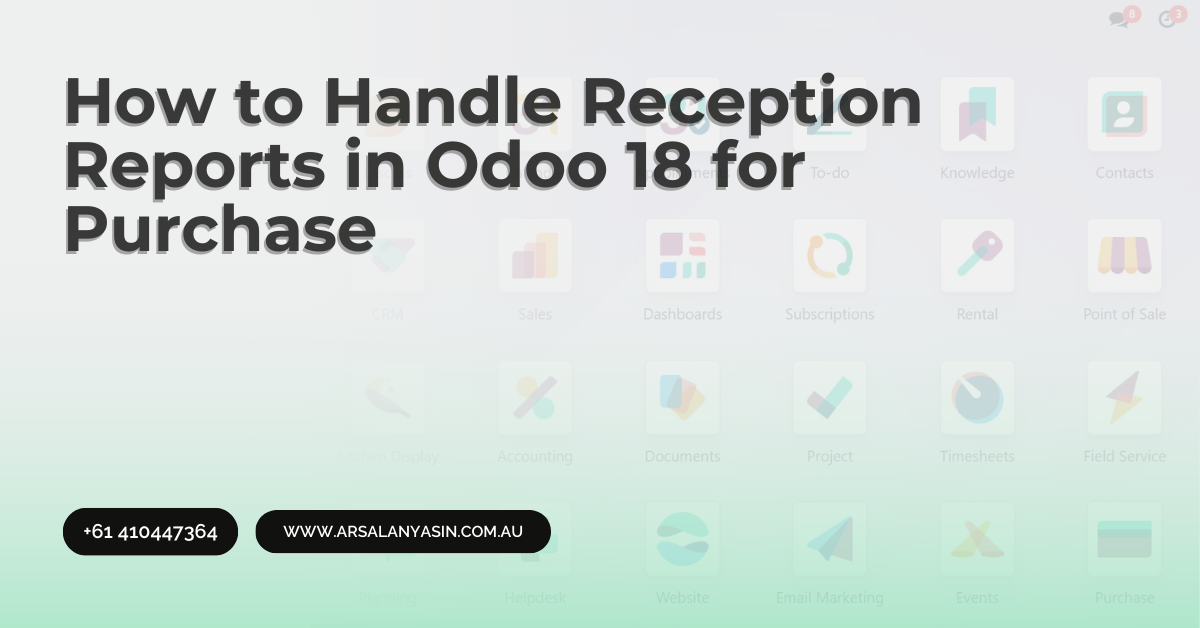
In the world of ERP Accounting, Odoo 18 stands out as a powerful tool for managing business operations, including purchase processes. One of the most critical aspects of purchase management is handling reception reports. These reports ensure that the goods you receive match your purchase orders, helping you maintain accurate inventory records and avoid discrepancies.
In this blog post, we’ll walk you through the steps to efficiently handle reception reports in Odoo 18 for purchase. Whether you’re new to Odoo or looking to optimize your current processes, this guide will provide actionable insights to streamline your workflow.
What is a Reception Report in Odoo?
A reception report, also known as a goods receipt note, is a document that confirms the receipt of goods from a supplier. It serves as proof that the items ordered have been delivered and are ready for inspection or storage. In Odoo 18, reception reports are integrated into the purchase module, making it easy to track and manage incoming shipments.
By using reception reports, businesses can:
- Verify the quantity and quality of received goods.
- Update inventory levels automatically.
- Resolve discrepancies between purchase orders and deliveries.
- Streamline the accounts payable process.
Step-by-Step Guide to Handling Reception Reports in Odoo 18
1. Create a Purchase Order
Before you can generate a reception report, you need to create a purchase order (PO). Here’s how:
- Navigate to Purchases > Orders > Purchase Orders.
- Click on Create to add a new purchase order.
- Fill in the supplier details, product information, and quantities.
- Confirm the purchase order by clicking Confirm.
Once the PO is confirmed, it’s ready for the next step.
2. Receive Goods and Generate a Reception Report
When the goods arrive, you’ll need to create a reception report to document the delivery. Follow these steps:
- Go to Purchases > Orders > Purchase Orders.
- Open the confirmed purchase order.
- Click on Receive Products to open the reception form.
- Enter the quantity of goods received. If the received quantity matches the ordered quantity, the system will auto-fill the details.
- Add any additional notes or comments if necessary.
- Click Validate to confirm the reception and generate the report.
3. Handle Partial Deliveries
In some cases, suppliers may deliver goods in multiple shipments. Odoo 18 allows you to handle partial deliveries seamlessly:
- Open the purchase order and click Receive Products.
- Enter the quantity received in the current shipment.
- Click Validate to update the reception report.
- Repeat the process for subsequent deliveries until the full order is fulfilled.
4. Check for Discrepancies
If the received goods don’t match the purchase order, Odoo 18 provides tools to address discrepancies:
- Compare the received quantity with the ordered quantity in the reception report.
- If there’s a mismatch, contact the supplier to resolve the issue.
- Update the reception report accordingly or create a return order if necessary.
5. Update Inventory and Accounting
Once the reception report is validated, Odoo 18 automatically updates your inventory and accounting records. This ensures that your stock levels are accurate and your financial statements reflect the latest transactions.
Custom Code: Automating Reception Reports in Odoo 18
For businesses with specific requirements, Odoo’s flexibility allows you to customize the reception report process. Below is an example of custom Python code to automate the validation of reception reports:
python
Copy
from odoo import models, fields, api
class PurchaseOrder(models.Model):
_inherit = 'purchase.order'
def auto_validate_reception(self):
for order in self:
if order.state == 'purchase':
for line in order.order_line:
if line.product_qty != line.qty_received:
line.write({'qty_received': line.product_qty})
order.button_confirm()
order.action_create_invoice()
return True
This code snippet automatically validates reception reports and updates the received quantities. You can modify it to suit your business needs.
Best Practices for Managing Reception Reports
- Regularly Review Reports: Ensure that reception reports are reviewed promptly to catch discrepancies early.
- Train Your Team: Provide training to your staff on how to use Odoo’s purchase module effectively.
- Integrate with Other Modules: Leverage Odoo’s integrated modules like inventory and accounting for seamless operations.
- Use Automation: Automate repetitive tasks to save time and reduce errors.
Conclusion
Handling reception reports in Odoo 18 for purchase doesn’t have to be complicated. By following the steps outlined in this guide, you can streamline your purchase process, maintain accurate records, and improve overall efficiency.
However, if you’re new to Odoo or need help optimizing your workflows, consider hiring an Odoo Implementation Consultant. They can provide expert guidance, customize the system to your needs, and ensure a smooth transition.
Ready to take your Odoo experience to the next level? Contact us today to hire an Odoo consultant and unlock the full potential of your ERP system!
By following this guide and leveraging Odoo’s powerful features, you’ll be well-equipped to handle reception reports like a pro. Happy managing!
- Questions and Answers
- Opinion
- Motivational and Inspiring Story
- Technology
- Live and Let live
- Focus
- Geopolitics
- Military-Arms/Equipment
- Security
- Economy
- Beasts of Nations
- Machine Tools-The “Mother Industry”
- Art
- Causes
- Crafts
- Dance
- Drinks
- Film/Movie
- Fitness
- Food
- Games
- Gardening
- Health
- Home
- Literature
- Music
- Networking
- Other
- Party
- Religion
- Shopping
- Sports
- Theater
- Health and Wellness
- News
- Culture

