How Do I Reset My Canon Printer? Easy Steps to Restore Default Settings
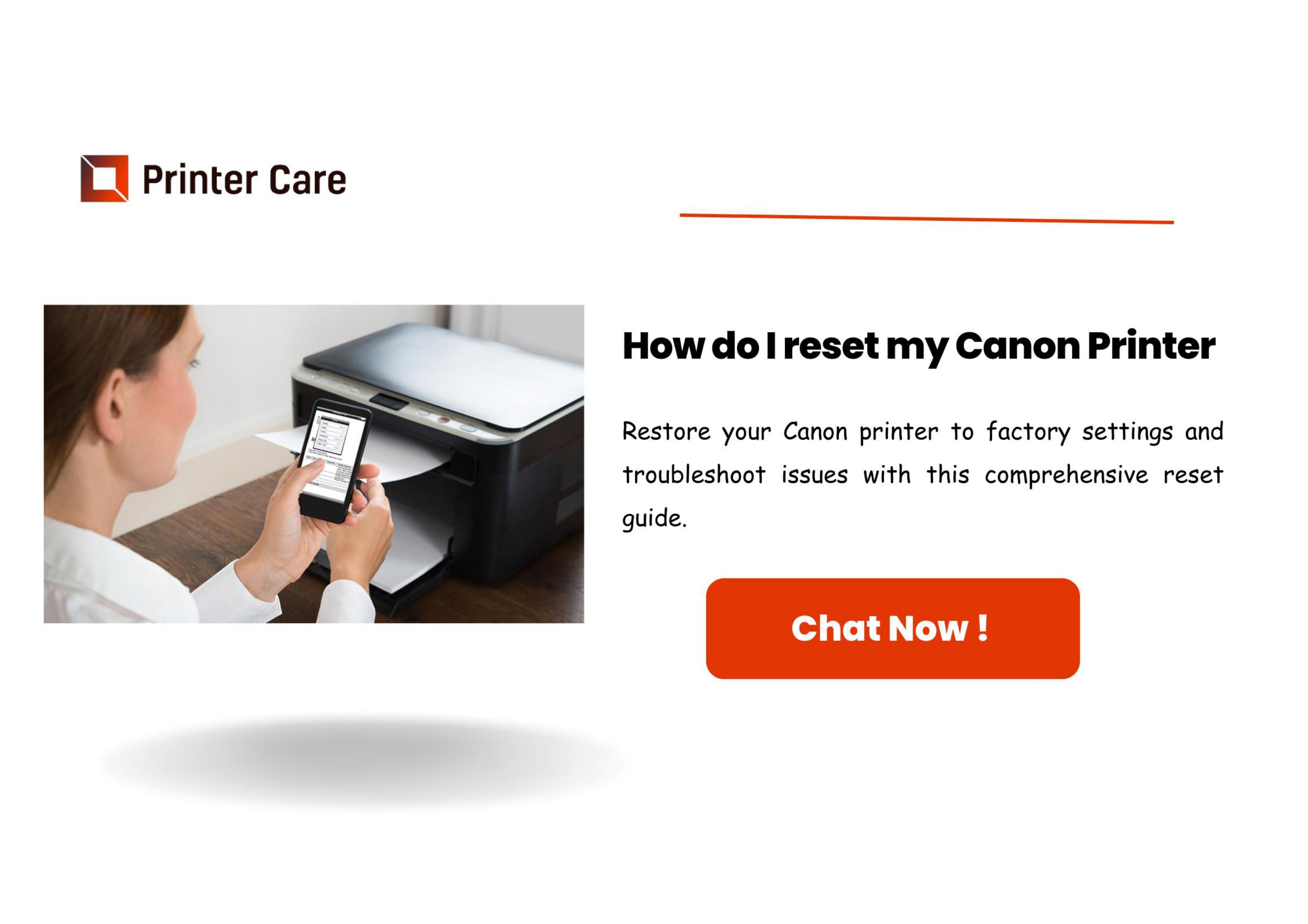
Resetting your Canon printer can help resolve various issues, such as printing errors, connectivity problems, and incorrect settings. Whether you need to perform a soft reset, hard reset, or factory reset, this guide will walk you through the process step by step to restore your printer to its default settings.
Types of Canon Printer Resets
There are different types of resets you can perform on a Canon printer, depending on the issue you are facing:
-
Soft Reset – Refreshes the printer without erasing settings.
-
Hard Reset – Clears minor software glitches and resets settings.
-
Factory Reset – Restores the printer to its original factory settings, erasing all custom settings.
-
Ink Reset – Resets ink levels for refilled cartridges.
-
Network Reset – Resets WiFi settings to fix connectivity problems.
1. Soft Reset (Basic Restart)
A soft reset can fix minor printer errors and improve performance. Steps:
-
Turn off the printer using the Power button.
-
Unplug the power cable from the outlet.
-
Wait 2-3 minutes to let the printer fully reset.
-
Plug the power cable back in and turn on the printer.
-
Check if the issue is resolved.
2. Hard Reset (Restoring Default Settings)
If your printer is not responding correctly, a hard reset may be necessary. Steps:
-
Press and hold the Stop button on your printer for about 5-10 seconds.
-
Release the button when the printer restarts.
-
Your printer will now reset and restore default settings.
3. Factory Reset (Complete Reset to Default Settings)
Perform a factory reset if you need to erase all printer settings and restore the original configuration. Steps:
-
Press the Setup button (gear icon) on the printer.
-
Use the arrow buttons to navigate to Device Settings and press OK.
-
Scroll to Reset and press OK.
-
Select Reset All and confirm by pressing OK.
-
The printer will restart, and all settings will be erased.
4. Ink Reset (For Refilled Ink Cartridges)
If your printer doesn’t recognize refilled cartridges, resetting the ink levels can help. Steps:
-
Remove the ink cartridges from the printer.
-
Insert them into an ink cartridge resetter (available for Canon cartridges).
-
Hold the cartridge against the resetter’s contact points until the LED light flashes.
-
Reinsert the ink cartridges into the printer.
-
Run a test print to check if the issue is resolved.
5. Network Reset (Reset WiFi Settings)
If your Canon printer is having WiFi issues, resetting the network settings can help. Steps:
-
Press the Setup button on the printer.
-
Navigate to Device Settings and select Reset Settings.
-
Choose Reset Network Settings and confirm.
-
Reconnect your printer to WiFi using the setup instructions.
Conclusion
Resetting Canon printer can resolve a wide range of issues and restore it to optimal functionality. Whether you need a simple restart, a complete factory reset, or an ink level reset, following these steps will help you get your printer back in working condition. If issues persist, consider contacting Canon support for further assistance.
- Questions and Answers
- Opinion
- Motivational and Inspiring Story
- Technology
- Live and Let live
- Focus
- Geopolitics
- Military-Arms/Equipment
- الحماية
- Economy
- Beasts of Nations
- Machine Tools-The “Mother Industry”
- Art
- Causes
- Crafts
- Dance
- Drinks
- Film/Movie
- Fitness
- Food
- الألعاب
- Gardening
- Health
- الرئيسية
- Literature
- Music
- Networking
- أخرى
- Party
- Religion
- Shopping
- Sports
- Theater
- Health and Wellness
- News
- Culture

