How to Automate Cross-Browser Testing Using Selenium
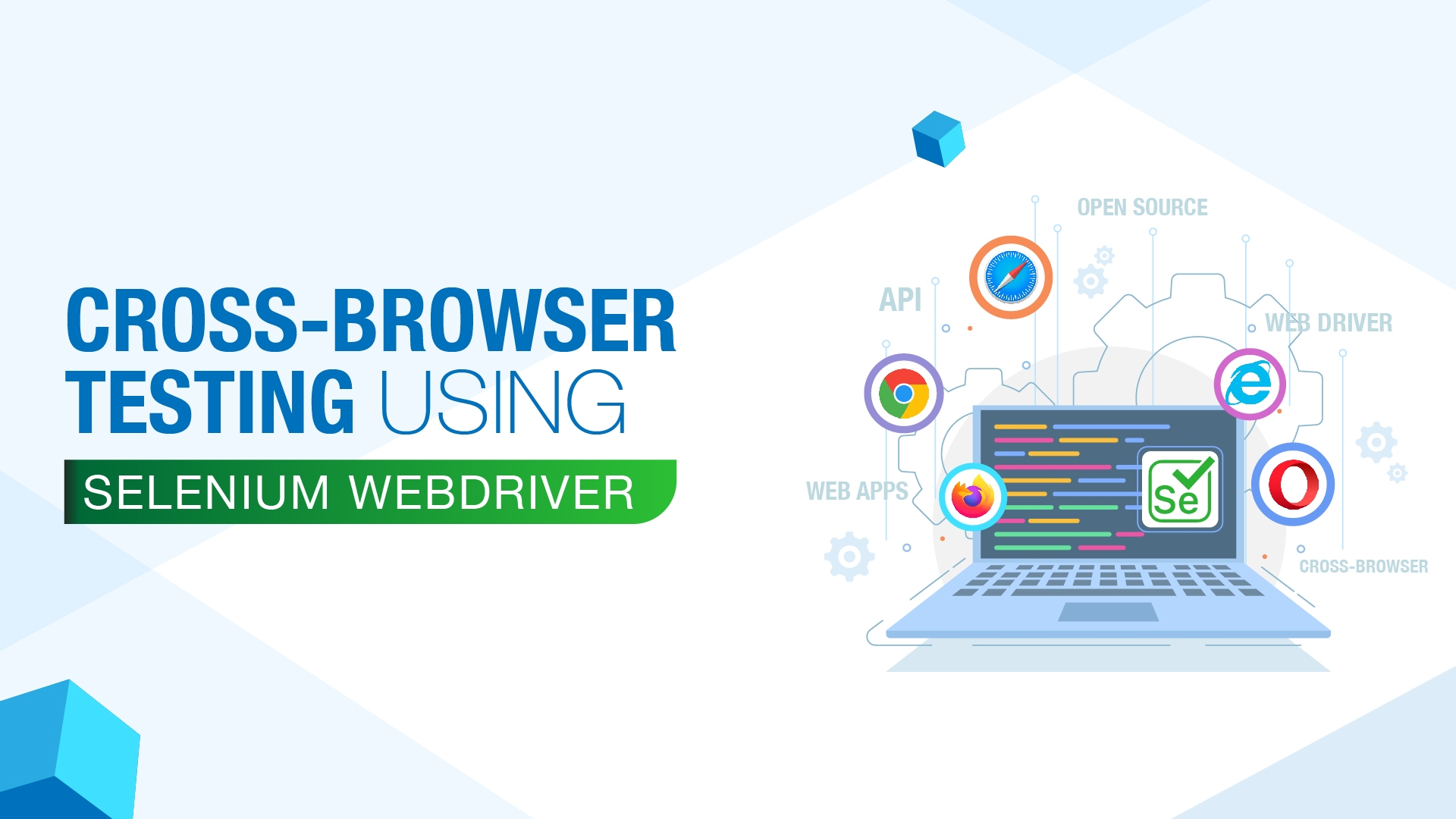
In today’s rapidly evolving digital landscape, ensuring that your web application works flawlessly across different browsers is more critical than ever. Cross-browser testing guarantees that users, regardless of their browser choice, experience consistent functionality. With a variety of browsers such as Chrome, Firefox, Safari, and Microsoft Edge having distinct rendering engines, it’s vital to ensure your application behaves as expected in all of them.
Pursuing a Selenium certification online can help testers build the expertise needed to handle such challenges effectively. Selenium, a powerful open-source automation tool, offers an efficient solution for automating cross-browser testing. In this guide, we’ll walk you through automating cross-browser testing using Selenium and help you level up your testing skills.
What Is Cross-Browser Testing?
Cross-browser testing refers to the practice of ensuring that a web application works across different browsers and devices. Since each browser has its unique rendering engine, the application’s appearance and behavior may vary from one browser to another. By conducting cross-browser tests, you can ensure that your application performs consistently and provides a seamless user experience, no matter which browser your audience uses.
Manually testing across different browsers can be time-consuming, tedious, and error-prone. This is where automation comes into play. Selenium is a powerful tool that can automate this process, making cross-browser testing faster and more efficient.
Why Choose Selenium for Cross-Browser Testing?
Selenium has become one of the most popular tools for automating web browsers, especially for cross-browser testing. Here’s why:
-
Multi-Browser Support: Selenium WebDriver supports all major browsers—Chrome, Firefox, Safari, Microsoft Edge, and Internet Explorer—allowing testers to automate cross-browser tests.
-
Programming Language Flexibility: Selenium can be used with several programming languages, including Java, Python, C#, and JavaScript, enabling testers to use their preferred language for writing test scripts.
-
Integration with Other Tools: Selenium integrates well with testing frameworks like JUnit, TestNG, and Maven, allowing you to build robust and scalable test automation frameworks.
-
Active Community Support: Selenium is open-source and has a large community of developers and testers who continuously contribute to its improvement. This ensures that you can find solutions to any challenges you face.
-
Parallel Test Execution: Selenium Grid allows for parallel execution of tests across multiple machines, browsers, and environments, significantly speeding up the testing process.
For these reasons, many developers and testers prefer Selenium for cross-browser testing.
Setting Up Selenium for Cross-Browser Testing
Before automating tests using Selenium, you need to set it up on your system. Enrolling in an online Selenium training program can be incredibly helpful at this stage, especially if you're new to the tool or want structured guidance. Let’s break down the steps to get started.
Step 1: Install Selenium WebDriver
To begin automating tests with Selenium, you need to install the Selenium WebDriver for your chosen programming language. For instance, in Java, you can include the Selenium dependency in your project using Maven:
xml
<dependency>
<groupId>org.seleniumhq.selenium</groupId>
<artifactId>selenium-java</artifactId>
<version>4.0.0</version>
</dependency>
If you are using Python, you can install Selenium with the following command:
bash
pip install selenium
Additionally, make sure you have the appropriate browser drivers installed (such as ChromeDriver for Chrome, GeckoDriver for Firefox). These drivers should be placed in your system’s PATH to allow Selenium to interact with the browsers.
Step 2: Write a Basic Selenium Script
Once Selenium WebDriver is installed, you can write your first automation script. Below is an example of a simple Selenium script in Java to open Chrome and navigate to a URL:
java
import org.openqa.selenium.WebDriver;
import org.openqa.selenium.chrome.ChromeDriver;
public class CrossBrowserTest {
public static void main(String[] args) {
WebDriver driver = new ChromeDriver();
driver.get("https://www.example.com");
driver.quit();
}
}
This script will launch Chrome, navigate to the URL "https://www.example.com", and then close the browser.
Step 3: Automate Cross-Browser Testing
Now, let’s extend the script to test across different browsers. You can easily switch browsers by dynamically choosing the WebDriver instance. Below is an example of how to modify the script to run on Chrome and Firefox:
java
import org.openqa.selenium.WebDriver;
import org.openqa.selenium.chrome.ChromeDriver;
import org.openqa.selenium.firefox.FirefoxDriver;
public class CrossBrowserTest {
public static void main(String[] args) {
WebDriver driver;
String browser = "chrome"; // You can change this to "firefox" for Firefox tests
if (browser.equals("chrome")) {
driver = new ChromeDriver();
} else if (browser.equals("firefox")) {
driver = new FirefoxDriver();
} else {
throw new IllegalArgumentException("Unsupported browser: " + browser);
}
driver.get("https://www.example.com");
driver.quit();
}
}
This script checks the value of the browser variable and launches the corresponding WebDriver instance. By changing the browser variable, you can easily test your application on multiple browsers.
Advanced Techniques for Cross-Browser Testing with Selenium
1. Selenium Grid for Parallel Test Execution
Selenium Grid allows you to run tests in parallel across multiple browsers, operating systems, and devices. This is particularly helpful when you need to run tests on various configurations simultaneously, thus reducing the overall testing time.
Selenium Grid works on a hub-node architecture:
-
Hub: The central point where test scripts are executed.
-
Node: Machines that perform the actual test execution on different browsers or devices.
2. Cloud-Based Testing with Selenium
Cloud-based testing platforms provide access to a wide range of real browsers and devices for testing. These platforms allow you to run Selenium tests on real environments rather than relying on emulators or simulators. You can automate your tests on multiple browser versions and operating systems without maintaining your own infrastructure.
3. Continuous Integration (CI) with Selenium
Integrating Selenium into your CI pipeline ensures that tests are executed automatically with each code change. Popular CI tools like Jenkins, CircleCI, and GitLab CI allow you to automate Selenium tests, enabling you to catch cross-browser compatibility issues early in the development process.
For example, you can configure Jenkins to run Selenium tests on different browsers and provide real-time feedback to the development team.
Best Practices for Cross-Browser Testing
To maximize the effectiveness of your cross-browser tests with Selenium, follow these best practices:
Use Explicit Waits: Instead of using arbitrary sleep times, use explicit waits to ensure that Selenium interacts with elements only when they are ready. This approach helps prevent race conditions and flaky tests.
java
WebDriverWait wait = new WebDriverWait(driver, 10);
WebElement element = wait.until(ExpectedConditions.elementToBeClickable(By.id("submitButton")));
element.click();
-
Regularly Update Browser Drivers: Browser drivers must be kept up to date to remain compatible with the latest browser versions. Failing to do so could result in test failures.
-
Organize Your Test Code: Use design patterns like the Page Object Model (POM) to make your test code more maintainable and reusable. POM separates the test logic from the page structure, allowing for easier maintenance as the application evolves.
-
Test Across Different Screen Resolutions: Ensure that your application works well on a variety of screen sizes, especially for mobile and tablet users.
-
Track Browser-Specific Bugs: Different browsers may behave in unexpected ways. Make sure to address browser-specific quirks by using workarounds when necessary.
Real-World Example: Cross-Browser Testing for an E-Commerce Website
Let’s take the example of an e-commerce website that needs to ensure its checkout process works correctly across different browsers. Professionals who have completed test automation training are well-equipped to use tools like Selenium to streamline this process. Using Selenium, you can automate the following steps for testing:
-
Launch the browser (e.g., Chrome or Firefox).
-
Navigate to the website and log in with test credentials.
-
Add items to the shopping cart.
-
Proceed to checkout.
-
Fill in payment details and submit the order.
-
Verify the order confirmation page.
By automating these steps in Selenium and running the tests on multiple browsers, you can ensure the checkout process works seamlessly on Chrome, Firefox, Safari, and Microsoft Edge.
Key Takeaways
-
Selenium is a powerful tool for automating cross-browser testing, ensuring your application works across all major browsers.
-
The tool supports multiple programming languages, making it adaptable for various developers.
-
Using Selenium Grid and cloud-based testing platforms can significantly speed up testing by allowing parallel execution.
-
Integrating Selenium with CI tools ensures that your tests run automatically and catch cross-browser issues early.
-
Best practices like using explicit waits, maintaining browser drivers, and modularizing code can help make your tests more effective and maintainable.
Conclusion
Mastering cross-browser testing with Selenium is an essential skill for anyone involved in web development or quality assurance. By automating cross-browser tests, you can ensure that your application provides a seamless user experience across all browsers, while saving time and reducing errors in the process.
If you're interested in learning more, consider enrolling in a Selenium course online or pursuing a Selenium certification online to deepen your understanding of Selenium and test automation. Investing in test automation training will help you enhance your skills and stay ahead in the rapidly evolving world of software testing.
- Questions and Answers
- Opinion
- Motivational and Inspiring Story
- Technology
- True & Inspiring Quotes
- Live and Let live
- Focus
- Art
- Causes
- Crafts
- Dance
- Drinks
- Film/Movie
- Fitness
- Food
- الألعاب
- Gardening
- Health
- الرئيسية
- Literature
- Music
- Networking
- أخرى
- Party
- Religion
- Shopping
- Sports
- Theater
- Wellness
- News
- Culture

