How to Use XPath and CSS Selectors in Selenium testing
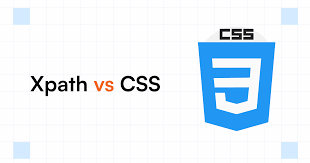
Want to Excel in Selenium Automation Testing?
Have you ever faced issues identifying dynamic elements while working with Selenium? You're not alone. Every Selenium tester, especially beginners and even seasoned QA professionals, encounters the same challenge. Locating elements reliably across multiple test runs is a major hurdle. XPath and CSS Selectors provide the most powerful solutions for this.
Whether you’re pursuing a Selenium certification online, taking a Selenium course online, or enhancing your skills through online Selenium training, learning how to use XPath and CSS Selectors is crucial to becoming an effective automation tester. In this detailed guide, you’ll learn how to use both methods efficiently, with examples and best practices tailored for real-world test automation.
The Importance of Locators in Selenium Testing
Selenium allows testers to interact with web elements like buttons, text fields, links, and more. But to perform any action, you need to identify these elements first. This process is called element locating or finding.
Most beginner courses teach you to use basic locators like ID or Name. These work well for static web pages. But in today’s fast-moving web applications that rely heavily on dynamic content, single-page applications, and complex DOM structures, basic locators often fail.
That’s where XPath and CSS Selectors come into play. These powerful methods give you greater control and flexibility when working with complex web elements. Learning these skills early on, especially during a test automation training program, can set you apart in job interviews and real-world project delivery.
Understanding XPath in Selenium
XPath stands for XML Path Language. It is a way to navigate through elements and attributes in an XML or HTML document. Since web pages are written in HTML, XPath is an ideal tool for navigating the DOM tree.
Basic Syntax of XPath
The XPath syntax allows you to specify the path to an element. You can write either an absolute XPath or a relative XPath.
An absolute XPath begins from the root node of the document and goes step-by-step to the target element. For example:
java
driver.findElement(By.xpath("/html/body/div[2]/form/input[1]")).sendKeys("Admin");
This form is brittle because it can break with even small changes to the structure of the page.
Relative XPath, on the other hand, starts from any node in the DOM. It’s more flexible and recommended in most cases:
java
driver.findElement(By.xpath("//input[@id='username']")).sendKeys("Admin");
This method is much more reliable and easier to maintain.
Advanced XPath Techniques
XPath can do more than match simple attributes. It can match based on text, partial values, position, and even hierarchical relationships.
Here are some essential XPath functions you should master:
contains(): Useful for dynamic values.
java
driver.findElement(By.xpath("//input[contains(@id,'user')]")).sendKeys("Admin");
text(): Matches based on visible text.
java
driver.findElement(By.xpath("//button[text()='Login']")).click();
starts-with(): Matches the beginning of an attribute value.
java
driver.findElement(By.xpath("//input[starts-with(@name, 'email')]")).sendKeys("user@example.com");
position() and last(): Help you navigate among sibling elements.
java
driver.findElement(By.xpath("(//input[@type='text'])[last()]")).sendKeys("Last Input Field");
Mastering these expressions is essential for anyone serious about automation. They’re a key part of any high-quality Selenium course online.
Understanding CSS Selectors in Selenium
CSS Selectors come from Cascading Style Sheets (CSS), but in Selenium, they serve a different purpose. Instead of styling elements, you use CSS selectors to locate them.
Basic CSS Syntax
CSS selectors are cleaner and faster than XPath in many cases. A basic CSS selector might look like this:
java
driver.findElement(By.cssSelector("input#username")).sendKeys("Admin");
This will locate an <input> element with the ID of "username".
You can also use class names, attributes, and hierarchical structures.
Examples include:
By class:
java
driver.findElement(By.cssSelector("input.login-field")).sendKeys("password123");
By attribute:
java
driver.findElement(By.cssSelector("input[name='email']")).sendKeys("test@example.com");
By child element:
java
driver.findElement(By.cssSelector("div.container > input")).click();
Why Use CSS Selectors?
CSS Selectors are faster in most browsers because they are supported natively. They also tend to be more readable and cleaner. However, they do not support navigating backward in the DOM, which is something XPath can do.
If your online Selenium training emphasizes writing high-performance test scripts, CSS Selectors should be your first choice unless you need advanced logic.
XPath vs CSS Selectors: A Practical Comparison
If you’re new to Selenium, you might wonder which one is better. The truth is, both have their strengths.
Use XPath when:
-
You need to navigate both up and down the DOM.
-
The element has dynamic attributes.
-
You need to match based on complex logic or text content.
Use CSS Selectors when:
-
The DOM is fairly stable and simple.
-
Speed is critical.
-
You prefer cleaner syntax and faster performance.
During your Selenium certification online, you’ll likely be taught to use both and choose based on the use case.
Real-World Use Cases and Examples
Let’s apply what we’ve learned to a real-world scenario, such as an e-commerce site login.
Using XPath:
java
driver.findElement(By.xpath("//input[@placeholder='Email']")).sendKeys("user@example.com");
driver.findElement(By.xpath("//input[@type='password']")).sendKeys("securepass");
driver.findElement(By.xpath("//button[contains(text(),'Login')]")).click();
Using CSS Selectors:
java
driver.findElement(By.cssSelector("input[placeholder='Email']")).sendKeys("user@example.com");
driver.findElement(By.cssSelector("input[type='password']")).sendKeys("securepass");
driver.findElement(By.cssSelector("button.login-button")).click();
These examples show how both strategies achieve the same outcome. The right choice depends on your app’s structure and your own preferences.
Best Practices for XPath and CSS Selectors
To write robust test automation scripts, follow these best practices:
-
Always prefer relative paths over absolute ones.
-
Use meaningful attributes like id, name, and class instead of auto-generated ones.
-
Keep selectors short and maintainable.
-
Use contains() and starts-with() for dynamic elements.
-
Use browser tools like Chrome DevTools to quickly test your selectors.
-
Test locators frequently. A small change in the application can break your scripts.
-
Combine XPath and CSS Selectors within your framework for flexibility and performance.
These practices are usually part of project-based learning in a quality test automation training course.
How to Use Selectors in Selenium Frameworks
If you’re building a test automation framework using Selenium with TestNG or JUnit, you’ll typically use a Page Object Model (POM). In this model, selectors are defined once and reused across multiple tests.
Here’s a quick example:
java
public class LoginPage {
WebDriver driver;
By emailField = By.cssSelector("input#email");
By passwordField = By.xpath("//input[@type='password']");
By loginButton = By.xpath("//button[text()='Login']");
public LoginPage(WebDriver driver) {
this.driver = driver;
}
public void login(String email, String password) {
driver.findElement(emailField).sendKeys(email);
driver.findElement(passwordField).sendKeys(password);
driver.findElement(loginButton).click();
}
}
This makes your test cases easier to read and maintain. You can call the login method in multiple tests without repeating the logic.
Key Takeaways
-
XPath and CSS Selectors are core skills for Selenium automation testers.
-
XPath provides advanced flexibility and is great for handling dynamic structures.
-
CSS Selectors are simpler and faster, ideal for stable web pages.
-
Both locators should be part of your toolbox and used based on your needs.
-
Real-world testing requires a combination of both for optimal results.
-
Understanding and mastering selectors is essential for succeeding in a Selenium course online or passing a Selenium certification online exam.
-
Apply best practices and structure your selectors cleanly to build sustainable automation frameworks.
Conclusion
XPath and CSS Selectors give you the control and precision needed for successful Selenium testing. Master them and you’ll write test scripts that are both powerful and reliable.
Want to go beyond the basics? Enroll in our Selenium course online today and become job-ready in test automation.
- Questions and Answers
- Opinion
- Motivational and Inspiring Story
- Technology
- True & Inspiring Quotes
- Live and Let live
- Focus
- Art
- Causes
- Crafts
- Dance
- Drinks
- Film/Movie
- Fitness
- Food
- Games
- Gardening
- Health
- Home
- Literature
- Music
- Networking
- Other
- Party
- Religion
- Shopping
- Sports
- Theater
- Wellness
- News
- Culture

