15 Useful Tips for Successfully Cancelling Your Shopify Subscription
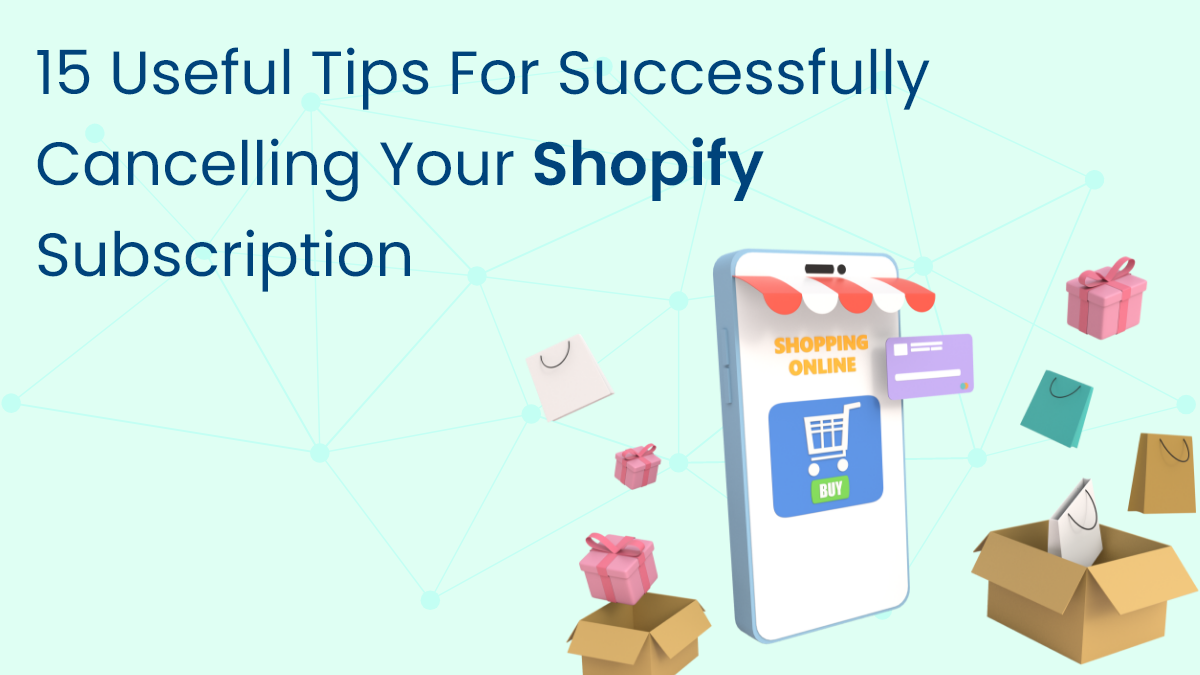
Canceling your Shopify subscription can seem like a daunting task, especially if you’re not familiar with the process. Whether you’re moving to a new platform, closing your online store, or just need a break, these 15 useful tips will guide you through cancel Shopify subscription successfully and without stress.
Why You Might Want to Cancel Your Shopify Subscription
Before diving into the tips, let's briefly discuss why someone might want to cancel their Shopify subscription.
Common Reasons for Cancellation
- Switching Platforms: Finding a platform that better suits your needs.
- Business Closure: Shutting down your business operations.
- Financial Considerations: Reducing costs by canceling unused services.
- Temporary Break: Pausing business operations for a while.
Review Shopify’s Cancellation Policy
Understanding the Policy
Before you proceed, familiarize yourself with Shopify's cancellation policy. This will help you understand any potential consequences or charges associated with canceling your subscription.
Backup Your Data
Exporting Data
Ensure you back up all important data from your Shopify store, such as customer information, order history, and product details. Use the export function in Shopify's admin panel.
- Log in to Shopify Admin
- Navigate to the admin page and log in.
- Export Your Data
- Go to sections like customers, orders, and products, and use the export option to download your data in CSV format.
Clearing Dues
Before canceling, make sure all outstanding charges and invoices are paid. Shopify requires all dues to be cleared for a smooth cancellation process.
Cancel Third-Party Apps and Services
Managing App Subscriptions
Third-party apps linked to your Shopify store need to be canceled separately to avoid ongoing charges.
- Go to Apps Section
- In your Shopify admin, navigate to the 'Apps' section.
- Cancel Subscriptions
- Select each app and follow the instructions to cancel.
Domain Management
If you have a custom domain, remove it from your Shopify account to ensure you can use it elsewhere in the future.
- Navigate to Domains
- In the Shopify admin, go to ‘Online Store’ and then ‘Domains.’
- Remove Domain
- Select the custom domain and follow the steps to remove it.
Customer Communication
Notify your customers about your decision to close the store. Provide them with necessary information such as last order dates, customer support details, and future plans, if applicable.
Review Your Subscription End Date
Timing Your Cancellation
Check your billing cycle and plan the cancellation accordingly to avoid extra charges. It’s best to cancel just before the next billing cycle begins.
Downgrade Your Plan First
Cost-Effective Approach
Before canceling, consider downgrading to a cheaper plan. This can help you manage costs while making a final decision.
- Navigate to Plan Settings
- Go to ‘Settings’ in your Shopify admin and click on ‘Plan and permissions.’
- Change Plan
- Select a lower-tier plan and follow the prompts.
Temporary Suspension
If you plan to return, Shopify offers an option to pause your store. This is a good alternative to canceling.
- Go to Plan Settings
- In your Shopify admin, navigate to ‘Settings’ and then ‘Plan and permissions.’
- Pause Store
- Choose the option to pause your store and follow the instructions.
Email Accuracy
Ensure the email address associated with your account owner is correct. All important notifications, including cancellation confirmations, will be sent to this email.
Contact Shopify Support
Seeking Assistance
If you encounter issues or have questions, reach out to Shopify support for assistance. They can provide guidance and help resolve any problems.
Deactivate Your Store
Cancellation Process
Follow the steps to deactivate your store from the Shopify admin panel.
- Go to Account Settings
- In your Shopify admin, click on ‘Settings’ and then ‘Plan and permissions.’
- Deactivate Store
- Scroll down to the 'Store status' section and click on 'Sell or close store.'
- Confirm Cancellation
- Follow the prompts to confirm the cancellation.
Email Confirmation
After deactivating your store, check your email for a confirmation from Shopify. This ensures your cancellation has been processed.
Keep a Record of Cancellation
Documentation
Maintain a record of all communication and steps taken during the cancellation process. This can be useful if any disputes arise later.
Conclusion
Successfully canceling your Shopify subscription involves several steps, from backing up your data to deactivating your store. By following these 15 useful tips, you can ensure a smooth and hassle-free cancellation process. Remember to review Shopify’s cancellation policy, settle any outstanding charges, and inform your customers about your decision. Whether you're switching platforms, closing your business, or taking a temporary break, these tips will help you manage the process effectively and avoid any potential issues. With careful planning and attention to detail, you can cancel your Shopify subscription quickly and easily, making the transition as seamless as possible.
- Questions and Answers
- Opinion
- Motivational and Inspiring Story
- Technology
- Live and Let live
- Focus
- Geopolitics
- Military-Arms/Equipment
- Beveiliging
- Economy
- Beasts of Nations
- Machine Tools-The “Mother Industry”
- Art
- Causes
- Crafts
- Dance
- Drinks
- Film/Movie
- Fitness
- Food
- Spellen
- Gardening
- Health
- Home
- Literature
- Music
- Networking
- Other
- Party
- Religion
- Shopping
- Sports
- Theater
- Health and Wellness
- News
- Culture

