Mastering Report Customization in QuickBooks Desktop
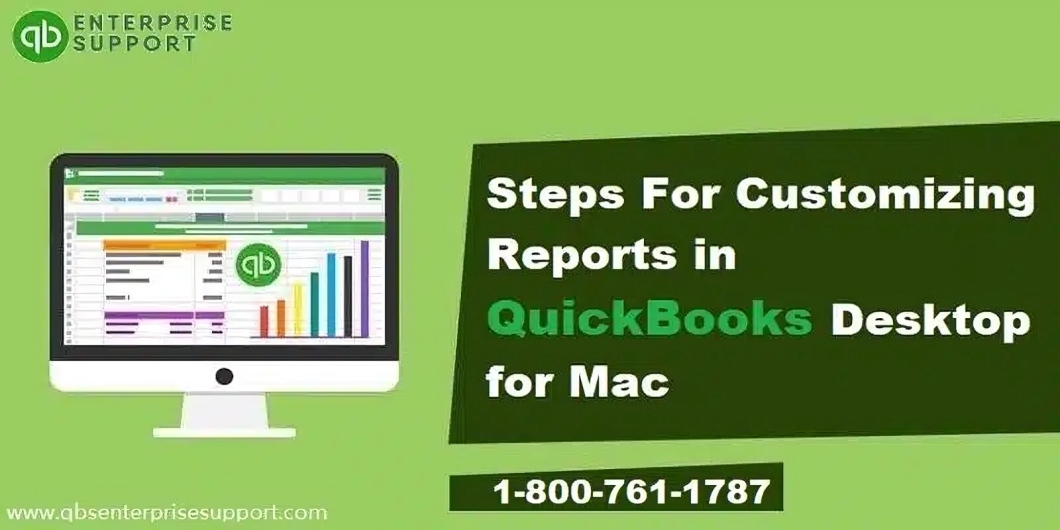
QuickBooks Desktop is one of the most widely used accounting software packages by small and medium-sized businesses. Its robust reporting capabilities are an outstanding feature. To track income, expenses, the financial performance, or sales trends of your business, QuickBooks Desktop offers a long list of reports. However, the default reports often fail to provide the unique information required by most businesses. Fortunately, QuickBooks Desktop has strong customization options that can help you design reports exactly how you want.
In this blog, we shall take you step by step on how to customize reports in QuickBooks Desktop to make your financial analysis more insightful and relevant for your business.
Step-by-Step Guide to Customizing Reports in QuickBooks Desktop
Step 1: Choose the Report You Want to Customize
QuickBooks provides a wide range of reports in several categories, including:
● Company & Financial
● Sales
● Expenses & Vendors
● Customers & Receivables
To begin, click on the Reports menu located at the top of your QuickBooks Desktop window. Then, choose a category that best suits your reporting needs and select the report you wish to customize. For instance, if you want profit and loss details, click on the Profit & Loss report under the "Company & Financial" section.
Step 2: Change the Date Range
Most reports in QuickBooks include a default date range (such as "This Month" or "This Fiscal Year"), but that's often not what you need. For how to change the date range:
● Click the Dates dropdown at the top of the report screen.
● Select a custom date range, or choose from predefined options like "This Week" or "Last Month."
● Once clicked, refresh the view with the report.
Step 3: Filter the Data
QuickBooks lets you filter reports so that you're only including information that you have a need to analyze. Suppose you want a report that's only including the transactions from one customer, or one vendor, or one line of products.
To add filters:
● Click on the Customize Report button at the top of the report window.
● In the Modify Report window, click on the Filters tab.
● Select the category filter you require-from, for instance, Customers to Vendors; from Accounts or Accounts to Assets and so forth, and determine your criteria-e.g., specific customer; particular sales account
● Click Ok. Your filter is now selected, and report refreshed.
Step 4: Customize Report Layout
QuickBooks report layouts can be confusing, especially with a lot of information. Here's how to customize the layout to make the report more readable:
● Rearrange columns. Select which columns you want and in what order.
● Change column widths. Resizing columns may make data either more visible or concise.
● Include or exclude certain data points by adding or removing them.
To alter the arrangement:
● Click Customize Report
● Open the Modify Report window. Then, go to the Display tab.
● Here you can select which columns you wish to display, sort data, and change the number of decimal places or date formats.
● Once satisfied with the arrangement, click OK to apply your changes.
Step 5: Add or delete data columns
Sometimes, you would want more details in your reports or get rid of unnecessary columns. QuickBooks gives you the ability to choose which columns to include; this way, you can have the amount of detail you want shown.
To add or remove columns:
● Click the Customize Report button.
● Go to the Display tab, and check or uncheck the boxes next to the available columns.
● You can also adjust the data format (e.g., dollars vs. percentages) based on your preferences.
- Questions and Answers
- Opinion
- Motivational and Inspiring Story
- Technology
- Live and Let live
- Focus
- Geopolitics
- Military-Arms/Equipment
- Security
- Economy
- Beasts of Nations
- Machine Tools-The “Mother Industry”
- Art
- Causes
- Crafts
- Dance
- Drinks
- Film/Movie
- Fitness
- Food
- Games
- Gardening
- Health
- Home
- Literature
- Music
- Networking
- Other
- Party
- Religion
- Shopping
- Sports
- Theater
- Health and Wellness
- News
- Culture

