How to Easily Enable and Manage PrestaShop Upload File in Your Store
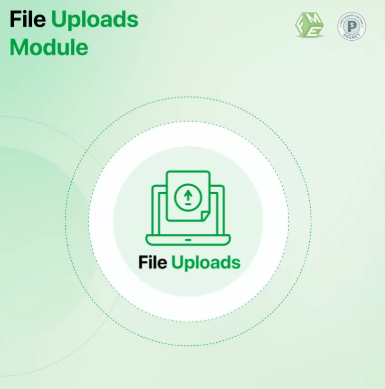
In the rapidly evolving world of e-commerce, providing customers with personalized shopping experiences is a must. One of the key ways to enhance customization and improve customer satisfaction on your PrestaShop store is by enabling the prestashop upload file feature. This functionality allows customers to upload files—such as images or documents—directly to your store when placing an order, making it especially useful for businesses offering personalized products or services.
This guide will walk you through how to easily enable and manage the prestashop upload file functionality in your store, ensuring a smooth and user-friendly experience for both your customers and your team.
Why Enable the Prestashop Upload File Feature?
With mobile devices becoming the primary way customers access e-commerce stores, simplifying the customization process is essential. The prestashop upload file option allows users to upload their personalized files directly, reducing the back-and-forth communication that can slow down orders.
This feature helps:
-
Streamline order customization for products like personalized gifts, custom prints, or bespoke apparel.
-
Enhance customer trust by making the ordering process more transparent.
-
Improve order accuracy by collecting necessary files upfront.
-
Boost customer experience by providing a seamless, responsive upload process compatible with all devices.
Step 1: Access Your PrestaShop Admin Panel
Start by logging into your PrestaShop back office with your admin credentials. This is the control center where you’ll configure your upload file settings.
Step 2: Locate the Product Settings
Navigate to Catalog > Products. Select the product(s) for which you want to enable file uploads. This feature can be applied to individual products or product categories depending on your business needs.
Step 3: Enable File Upload Option
Within the product settings, look for the section labeled Customization or File Upload (the exact naming may vary depending on your PrestaShop version or modules installed). Here, you can enable the option allowing customers to upload files related to that product.
You can usually specify:
-
The number of files customers can upload.
-
Accepted file types (e.g., JPG, PNG, PDF).
-
Maximum file size limits to ensure your server’s performance isn’t compromised.
Step 4: Customize Upload Fields
Some PrestaShop versions or third-party modules allow you to customize the upload fields further. You might be able to add descriptive labels or instructions to guide customers on what files to upload and any restrictions they should follow.
Clear instructions help reduce errors and improve customer satisfaction.
Step 5: Save Your Settings and Test
After configuring the upload options, save your changes. It’s crucial to test the upload functionality on different devices—especially mobile phones—to ensure the process is smooth and intuitive.
Check for:
-
Ease of uploading files.
-
Accepted file types and size limits enforcement.
-
Proper display of uploaded files during order review.
-
Confirmation emails including uploaded file details.
Step 6: Manage Uploaded Files Efficiently
Uploaded files are usually stored in your PrestaShop admin panel under the order details. Make sure your team knows how to access these files for order fulfillment.
Implement organized file management practices, such as:
-
Naming conventions for files.
-
Secure storage to protect customer data.
-
Timely download and processing to avoid delays.
Best Practices for Using Prestashop Upload File Feature
Optimize for Mobile Users
Ensure that the upload interface is responsive and user-friendly on all devices. Mobile optimization is essential in today’s mobile-first market.
Limit File Size and Types
Setting appropriate limits prevents slow loading times and protects your server from potential risks.
Communicate Clearly
Use clear, concise messaging to inform customers about the upload process, file requirements, and how their files will be used.
Secure Your Uploads
Implement security measures to scan files for viruses and prevent malicious uploads that could harm your site.
Benefits of Using Prestashop Upload File in a Mobile-First World
With more than half of global web traffic coming from mobile devices, enabling the prestashop upload file feature ensures your store meets customer expectations for convenience and responsiveness. Fast-loading, easy-to-use upload options help reduce cart abandonment and improve conversion rates.
Additionally, this feature aligns with Google’s mobile-first indexing, which prioritizes mobile site versions for ranking. A smooth, mobile-friendly upload experience can indirectly boost your SEO by increasing user engagement.
Conclusion
Enabling and managing the prestashop upload file feature in your store is a straightforward way to enhance product customization and customer satisfaction. By following the simple steps outlined in this guide, you can provide a seamless upload experience compatible with all devices, especially mobiles.
Optimizing this feature not only improves your customers’ shopping experience but also supports your business goals by reducing errors, speeding up order processing, and aligning your store with mobile-first SEO principles. Embrace this functionality to stay competitive and meet the evolving needs of today’s online shoppers.
- Questions and Answers
- Opinion
- Motivational and Inspiring Story
- Technology
- Live and Let live
- Focus
- Geopolitics
- Military-Arms/Equipment
- Security
- Economy
- Beasts of Nations
- Machine Tools-The “Mother Industry”
- Art
- Causes
- Crafts
- Dance
- Drinks
- Film/Movie
- Fitness
- Food
- Games
- Gardening
- Health
- Home
- Literature
- Music
- Networking
- Other
- Party
- Religion
- Shopping
- Sports
- Theater
- Health and Wellness
- News
- Culture

