How to Generate Financial Reports in QuickBooks: A Comprehensive Guide
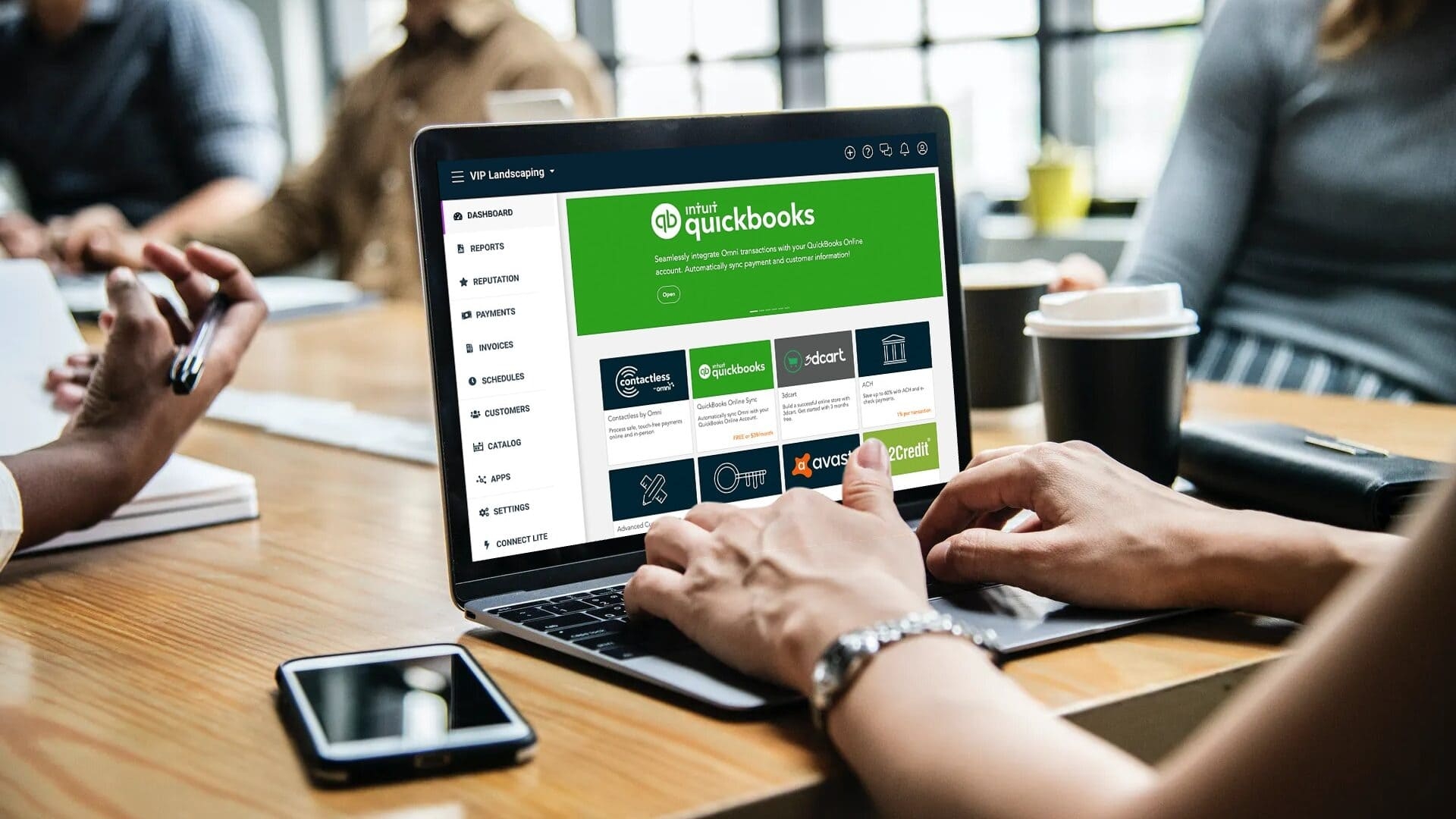
As a business owner, having access to accurate, real-time financial data is crucial for making informed decisions. Whether you’re preparing for tax season, applying for a loan, or simply trying to understand your business’s financial health, generating comprehensive financial reports is key. QuickBooks, one of the most popular accounting software solutions, allows you to easily generate financial reports that can provide insight into your business’s performance.
In this article, we’ll walk you through the process of generating financial reports in QuickBooks, exploring the various types of reports available, and how you can use these reports to track your financial progress, monitor key metrics, and make informed decisions for your business.
By the end of this guide, you’ll feel confident using QuickBooks’ reporting features to gain a clear understanding of your business’s financial standing and ensure you’re operating at peak efficiency.
Why Financial Reports Matter
Before we dive into how to generate financial reports in QuickBooks, let’s take a moment to understand why these reports are so important. Financial reports provide a snapshot of your business's financial health and can help you:
- Track Profitability: Know whether your business is generating enough revenue to cover its expenses.
- Make Informed Decisions: Financial reports give you the insights you need to make smarter decisions on investments, hiring, and even pricing strategies.
- Monitor Cash Flow: Understand your inflows and outflows to ensure you can meet your financial obligations.
- Stay Tax Compliant: Accurate financial reports are necessary for filing taxes and ensuring compliance with tax laws.
- Secure Financing: Investors and lenders often request financial reports when considering funding or credit.
By regularly generating and analyzing financial reports in QuickBooks 2025, you’re not only ensuring your business remains compliant but also positioning it for future growth and success.
Step 1: Setting Up QuickBooks for Financial Reporting
Before generating financial reports, you need to ensure that QuickBooks is set up properly to track your financial data. Here’s how to set up your account:
QuickBooks Online Setup
- Choose Your Business Type: QuickBooks will prompt you to select your business type when you first create an account. Make sure to choose the correct one, as this will help QuickBooks generate accurate financial reports.
- Connect Bank Accounts: Connect your business bank account(s) to QuickBooks so that transactions are automatically imported. This will help ensure your financial reports are based on up-to-date data.
- Enable Reporting Features: In the Settings menu, make sure you enable Advanced Features that include financial reporting tools like customizable reports and filters.
- Set Up Categories: Create categories for income, expenses, and other financial data that you’ll want to track. QuickBooks uses these categories to generate reports that are meaningful and tailored to your business.
QuickBooks Desktop Setup
- Create a New Company File: After opening QuickBooks, create a new company file and input basic details such as business name, address, and tax ID number.
- Set Up Accounts: Set up your chart of accounts, including income, expenses, and liability accounts. This is essential for generating accurate reports.
- Connect Bank Accounts: Link your bank and credit card accounts to automatically import transactions, ensuring up-to-date financial data.
- Customize Preferences: Tailor QuickBooks to meet your reporting needs by adjusting preferences for taxes, accounting methods, and more.
Step 2: Types of Financial Reports in QuickBooks
QuickBooks offers a variety of financial reports that can provide insights into different aspects of your business. Let’s take a closer look at some of the most important reports and how they can help you understand your business's performance.
1. Profit and Loss (P&L) Report
The Profit and Loss (P&L) report, also known as the Income Statement, is one of the most commonly used financial reports. It shows your business’s revenues, expenses, and profits over a specific period. It’s vital for understanding whether your business is operating profitably.
- Revenue: The income your business earns through sales, services, or other activities.
- Expenses: The costs of doing business, such as rent, salaries, supplies, and utilities.
- Net Profit: The difference between revenue and expenses.
This report is essential for monitoring profitability and can help you identify areas where you may need to reduce expenses or increase revenue.
2. Balance Sheet
The Balance Sheet provides a snapshot of your business’s financial position at a specific point in time. It includes three key components:
- Assets: What your business owns (e.g., cash, inventory, property).
- Liabilities: What your business owes (e.g., loans, bills, outstanding payments).
- Equity: The owner’s interest in the business (e.g., capital investment, retained earnings).
The Balance Sheet helps you assess whether your business is financially stable and solvent. It’s also used by investors and lenders to evaluate the financial health of your company.
3. Cash Flow Statement
The Cash Flow Statement tracks the movement of cash into and out of your business over a period of time. It’s crucial for understanding your business’s liquidity and ability to cover day-to-day expenses.
- Operating Activities: Cash from normal business operations, like sales and payments.
- Investing Activities: Cash spent or received from investments in assets, like equipment purchases or property sales.
- Financing Activities: Cash from loans, owner’s equity, and other financing sources.
This report helps you avoid cash flow problems, ensuring that you have enough liquid assets to cover expenses and investments.
4. Accounts Receivable (A/R) Aging Report
The A/R Aging Report shows outstanding invoices and how long they’ve been unpaid. This report helps you track which customers owe you money and how long their invoices have been overdue.
By generating this report, you can take proactive steps to collect unpaid bills and manage your cash flow effectively.
5. Accounts Payable (A/P) Aging Report
Similar to the A/R Aging Report, the A/P Aging Report shows outstanding bills that you owe to suppliers and creditors. It helps you keep track of what needs to be paid and when.
This report is especially useful for ensuring you don’t miss payment deadlines and can manage your liabilities efficiently.
Step 3: How to Generate Financial Reports in QuickBooks
For QuickBooks Online
- Go to the Reports Section:
- From the left-hand menu, click on Reports.
- Choose a Report:
- Use the search bar or browse through categories like Favorites, Business Overview, or Accounting to find the report you need.
- Customize the Report:
- Once you select a report, you can customize it by adjusting the date range, filtering by location, department, or customer, and selecting specific accounts.
- QuickBooks allows you to add or remove columns, change the display format, and more to tailor the report to your needs.
- Generate and Export:
- After customizing, click Run Report to generate the report.
- You can then export it to Excel, PDF, or print it directly.
For QuickBooks Desktop
-
Open the Reports Menu:
- From the top menu, click on Reports.
-
Choose a Report:
- Select from a list of standard reports, including Profit and Loss, Balance Sheet, and more.
-
Customize the Report:
- Use the Customize button to adjust the date range, select specific accounts, or apply filters.
- QuickBooks Desktop offers more advanced customization options, allowing you to modify headers, footers, and formatting.
-
Generate and Export:
- After customization, click Refresh to generate the report.
- You can then export it to Excel, PDF, or print it directly.
Step 4: Using Financial Reports to Make Better Business Decisions
Now that you know how to generate key financial reports in QuickBooks, it's important to understand how to leverage them for better decision-making:
- Monitor Profitability: Use the Profit and Loss report to identify trends in your revenue and expenses. Adjust your pricing strategy or cut costs in areas where you’re overspending.
- Manage Cash Flow: The Cash Flow Statement is your go-to for ensuring you have enough liquid cash to cover operating costs. Look at upcoming expenses and expected payments to ensure smooth cash flow.
- Track Accounts Receivable: Use the A/R Aging report to stay on top of overdue invoices. Send reminders and follow up with customers to improve cash flow.
- Analyze Your Balance Sheet: Regularly review your Balance Sheet to assess your business’s overall financial health. This will help you make decisions about investing in assets or securing financing.
Conclusion
Generating financial reports in QuickBooks doesn’t have to be complicated. By using QuickBooks’ powerful reporting tools, you can gain a clear, accurate picture of your business’s financial health. From the Profit and Loss statement to cash flow reports and balance sheets, QuickBooks offers a wide range of customizable reports that help you track profitability, manage cash flow, and make informed decisions for the future.
The key to making the most of these reports is regular monitoring and analysis. With QuickBooks, you can easily generate, customize, and export reports, allowing you to stay on top of your finances and ensure that your business is on the right track. Start generating your financial reports today, and take control of your business’s financial future!
- Questions and Answers
- Opinion
- Motivational and Inspiring Story
- Technology
- Live and Let live
- Focus
- Geopolitics
- Military-Arms/Equipment
- Sicurezza
- Economy
- Beasts of Nations
- Machine Tools-The “Mother Industry”
- Art
- Causes
- Crafts
- Dance
- Drinks
- Film/Movie
- Fitness
- Food
- Giochi
- Gardening
- Health
- Home
- Literature
- Music
- Networking
- Altre informazioni
- Party
- Religion
- Shopping
- Sports
- Theater
- Health and Wellness
- News
- Culture

