How to Delete AOL Emails: A Complete Guide
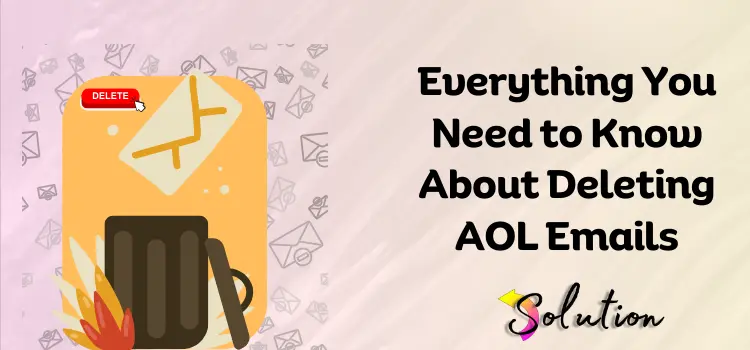
Introduction
AOL Mail is a popular email service used by millions worldwide. Over time, inboxes can become cluttered with old or unwanted emails, making it essential to clean up your AOL account. Whether you need to delete a few emails, bulk delete messages, or clear your inbox entirely, this guide will walk you through the process step by step. Deleting AOL Emails.
Why You Should Delete AOL Emails Regularly
✅ Improves Email Organization
Keeping your inbox clean helps you quickly find important emails and avoid unnecessary clutter.
✅ Frees Up Storage Space
AOL Mail has a storage limit, and excessive emails can slow down performance. Regular deletion ensures you have enough space for new messages.
✅ Enhances Security
Old emails may contain sensitive information. Deleting them reduces the risk of unauthorized access.
✅ Reduces Spam and Junk Mail
Deleting spam and unwanted messages prevents important emails from getting buried under unnecessary content.
How to Delete Emails in AOL Mail
1. Deleting a Single Email
If you only need to delete one email, follow these steps:
-
Log in to your AOL Mail account.
-
Locate the email you want to delete.
-
Click the checkbox next to the email.
-
Click the Trash icon at the top of the inbox.
Tip: You can also right-click the email and select "Delete" from the menu.
2. Deleting Multiple Emails
If you need to delete multiple emails at once, follow these steps:
-
Log in to your AOL account.
-
Select the checkbox next to each email you want to delete.
-
Click the Trash icon at the top of the page.
Shortcut: If you want to select multiple consecutive emails, hold Shift, click the first email, then click the last email. This will select all emails in between.
3. Deleting All Emails in Your Inbox
To completely clear your inbox:
-
Log in to AOL Mail.
-
Click the "Select All" checkbox at the top of your inbox.
-
Click the Trash icon.
-
Confirm the deletion if prompted.
Warning: This will delete all visible emails in your inbox. To remove more, you may need to scroll down and repeat the process.
4. Emptying the Trash Folder
When you delete emails, they move to the Trash folder. To permanently delete them:
-
Go to the Trash folder on the left sidebar.
-
Click "Empty Trash" at the top.
-
Confirm the action to permanently delete the emails.
Important: Once deleted from the Trash, emails cannot be recovered.
How to Automatically Delete Old Emails
AOL Mail allows you to set up auto-deletion rules:
-
Click the Settings (⚙️) icon in AOL Mail.
-
Go to Mail Settings > General Settings.
-
Scroll to the Trash Settings section.
-
Choose how long deleted emails should stay in the Trash before being permanently removed.
Tip: Set it to 7 or 30 days to keep your Trash from filling up.
Recovering Deleted AOL Emails
If you accidentally delete an important email, you can recover it within a certain timeframe:
-
Go to the Trash folder.
-
Find the deleted email.
-
Select it and click "Move to" > Inbox or another folder.
Note: Emails are only recoverable from the Trash for up to 7 days.
Using AOL Mail Filters to Manage Emails
You can set up filters to automatically delete or organize incoming emails:
-
Click the Settings (⚙️) icon.
-
Go to Mail Settings > Filters and Alerts.
-
Click "Create Filter" and set conditions (e.g., delete all emails from a specific sender).
-
Save the filter.
Benefit: This helps keep spam and unwanted emails out of your inbox automatically.
Conclusion
Regularly deleting AOL emails improves organization, security, and storage space. Whether you want to remove a few emails or clear your inbox completely, following these simple steps will help you manage your AOL Mail efficiently.

- Questions and Answers
- Opinion
- Motivational and Inspiring Story
- Technology
- Live and Let live
- Focus
- Geopolitics
- Military-Arms/Equipment
- Seguridad
- Economy
- Beasts of Nations
- Machine Tools-The “Mother Industry”
- Art
- Causes
- Crafts
- Dance
- Drinks
- Film/Movie
- Fitness
- Food
- Juegos
- Gardening
- Health
- Home
- Literature
- Music
- Networking
- Other
- Party
- Religion
- Shopping
- Sports
- Theater
- Health and Wellness
- News
- Culture

