How to Let Guests or Logged-in Users Request Quotes
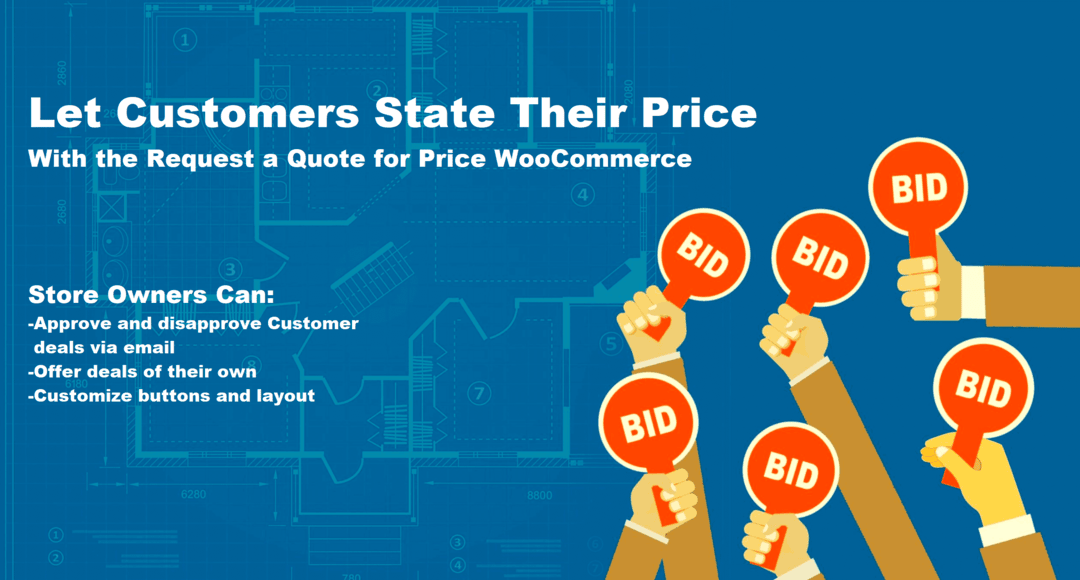
Ever wanted to give your customers the freedom to ask for prices without displaying them upfront? Maybe you're running a wholesale business, selling custom products, or just want more control over your pricing? With the WooCommerce request a quote system, you can do exactly that.
In this article, we’ll walk you through how to allow both guest and logged-in users to request quotes on your WooCommerce store using the powerful Request a Quote for Price for WooCommerce plugin by Extendons. We’ll also explain when and why using a quote system can make sense for your business.
Table of Contents
-
Why Add a Request a Quote Option in WooCommerce?
-
What is Request a Quote for Price for WooCommerce by Extendons?
-
How to Set Up the Plugin
-
Allowing Guest and Logged-in Users to Request Quotes
-
Customizing the Quote Button and Form
-
Managing Quote Requests Efficiently
-
Use Cases for Different Business Types
-
Common Questions
-
Final Thoughts
Why Add a Request a Quote Option in WooCommerce?
Not every business can use fixed pricing for every product. There are many scenarios where you might want to hide prices or let customers request custom pricing, such as:
-
Selling to B2B or wholesale customers
-
Offering custom-made or personalized products
-
Managing large quantity or bulk orders
-
Competing with other sellers by not showing pricing upfront
Adding a quote option provides flexibility, makes it easier to manage pricing per customer, and gives you more control over your sales funnel.
What is Request a Quote for Price for WooCommerce by Extendons?
The Request a Quote for Price for WooCommerce plugin by Extendons is a practical tool for store owners who want to manage pricing behind the scenes.
With this plugin, you can:
-
Hide prices and the Add to Cart button
-
Show an “Add to Quote” button instead
-
Allow customers to submit quote requests with a form
-
Approve, reject, or negotiate offers
-
Convert accepted quotes into WooCommerce orders
-
Display the quote button to everyone, logged-in users only, or even guest users
It’s flexible enough for any WooCommerce setup, whether you're targeting individual buyers or businesses.
How to Set Up the Plugin
Let’s go step-by-step to install and configure the plugin.
Step 1: Install the Plugin
-
Purchase and download request quote woocommerce by Extendons.
-
In your WordPress dashboard, go to Plugins > Add New > Upload Plugin.
-
Upload the ZIP file and activate it.
Step 2: General Configuration
-
Go to WooCommerce > Settings > Request a Quote.
-
Enable the plugin.
-
Choose where and how the Add to Quote button will appear – on all products, certain categories, or selected product types.
Step 3: Hide Price and Add to Cart
-
You can hide the product price and Add to Cart button globally or on selected products.
-
This is helpful when you want users to contact you before purchasing.
Allowing Guest and Logged-in Users to Request Quotes
You can control who sees the Add to Quote button and who can submit requests. This helps when you want to treat different user types differently.
For All Users
-
Simply enable the quote feature for all visitors.
-
Great for businesses that want to allow browsing customers to inquire.
For Logged-in Users Only
-
Restrict the quote option to registered users.
-
Useful when offering quotes only to loyal customers or verified businesses.
For Guest Users
-
Enable the feature for guests and let them fill out the quote form without registering.
-
The plugin supports custom quote forms where guests can input details like name, email, and product preferences.
Customizing the Quote Button and Form
The plugin makes it easy to tailor the look and behavior of the quote request system to fit your site.
Quote Button Settings
-
Choose between text link or button styles.
-
Customize button colors, hover colors, and text to match your store design.
-
You can place the button on product pages, category pages, or both.
Quote Form Settings
-
Add unlimited custom fields like:
-
Text input
-
Dropdowns
-
File uploads (e.g., product drawings or custom specs)
-
-
Control field visibility based on user role (guest, admin, wholesale customer, etc.)
-
Mark specific fields as required to ensure complete information from the user
This kind of flexibility helps you collect all the necessary details upfront, reducing back-and-forth communication.
Managing Quote Requests Efficiently
Once a user submits a request, the plugin gives you everything you need to manage it effectively.
Admin Side:
-
View all quote requests in one place
-
Accept, reject, or update quotes with offered pricing
-
Add custom notes to quotes
-
Convert accepted quotes directly into WooCommerce orders
Customer Side:
-
Customers receive emails with quote status updates (pending, accepted, declined, etc.)
-
If a quote is accepted, they can proceed to checkout from their My Account page
Email Templates
You can customize all email notifications:
-
Add placeholders like quote number, customer name, and more
-
Edit subject lines, headings, and body content
This keeps communication professional and aligned with your brand.
Use Cases for Different Business Types
Here are some practical examples where the request quote WooCommerce system works well:
B2B and Wholesale Stores
-
Prices vary depending on order size or location.
-
Hide prices and only offer quotes to registered business accounts.
Custom Product Stores
-
Pricing can’t be fixed due to unique specs.
-
Let customers upload files or describe their needs.
Service-Based Businesses
-
Selling services through WooCommerce? Use quotes instead of upfront pricing.
-
Offer tailored packages after reviewing customer requirements.
Competitive Markets
-
Don’t want competitors to see your pricing?
-
Use the plugin to hide prices and only show them to approved users.
Frequently Asked Questions
Can I show the quote button only on certain products?
Yes, the plugin allows you to enable or disable the quote button on selected products or categories.
Do customers need to register before sending a quote request?
Not necessarily. You can allow guest users to submit requests without logging in.
Can I customize the quote form?
Absolutely. You can add fields like file upload, checkboxes, dropdowns, and more.
Can quotes be turned into orders?
Yes. Once a quote is accepted, the customer can convert it into an order and proceed to checkout.
How are customers notified?
Through automatic emails. You can edit templates and include customer-specific details.
Is spam protection included?
Yes, the plugin supports reCAPTCHA to avoid fake or spam quote submissions.
Final Thoughts
Using a WooCommerce request a quote feature is a smart way to simplify your pricing process, especially if you're dealing with B2B customers, custom orders, or competitive markets. With the Request a Quote for Price for WooCommerce plugin by Extendons, you have complete control over who can see prices, who can request them, and how you respond to those requests.
Whether you're catering to guest users or logged-in customers, this plugin gives you a reliable system to manage quotes professionally. And the best part? You don’t have to sacrifice the simplicity of your WooCommerce setup.
Ready to give your store a more personalized approach to pricing? This plugin is a step in the right direction.
- Questions and Answers
- Opinion
- Motivational and Inspiring Story
- Technology
- Live and Let live
- Focus
- Geopolitics
- Military-Arms/Equipment
- الحماية
- Economy
- Beasts of Nations
- Machine Tools-The “Mother Industry”
- Art
- Causes
- Crafts
- Dance
- Drinks
- Film/Movie
- Fitness
- Food
- الألعاب
- Gardening
- Health
- الرئيسية
- Literature
- Music
- Networking
- أخرى
- Party
- Religion
- Shopping
- Sports
- Theater
- Health and Wellness
- News
- Culture

