How Custom Fields and Add-Ons in WooCommerce Bookings Help Personalize Every Appointment
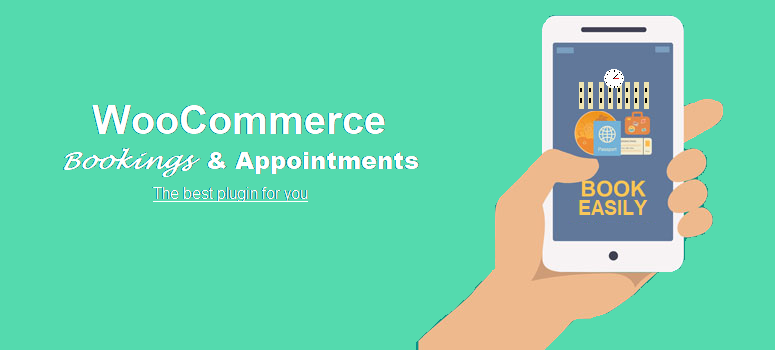
Appointments aren’t one-size-fits-all. Whether you're booking spa services, renting equipment, or managing a co-working space, customers often need to share specific details before checkout. That’s exactly why integrating custom fields and smart add-ons within WooCommerce bookings can be a turning point for businesses looking to improve their service workflows.
From letting clients pick their service provider to collecting preferences or additional requests, WooCommerce appointments benefit greatly from customizable form fields. It’s one of those features that quietly powers customer satisfaction—helping you gather the right information at the right time, without creating friction.
In this blog, we’re digging deep into how custom fields and add-ons elevate WooCommerce bookings and why some consider the Extendons plugin one of the top solutions when working with this level of customization (without it being a direct promotion, of course).
What Are Custom Fields in WooCommerce Bookings?
When customers make a booking, the default process includes basics like date, time, and quantity. But often, you need to go beyond that.
Custom fields let you insert additional input boxes—text fields, dropdowns, checkboxes, file uploads—into the booking form. These fields let customers provide extra information such as:
-
Preferred trainer or staff
-
Room or equipment choice
-
Meal preferences (for event bookings)
-
Additional requests (notes or instructions)
-
Uploaded documents or IDs
And with the Extendons plugin for WooCommerce bookings, you’re allowed to insert these fields without writing custom code—making the process more accessible for store owners.
Why Should You Use Add-Ons and Custom Fields in WooCommerce Appointments?
You may be wondering, “Isn’t asking fewer questions better for conversion rates?” In many cases, yes. But when used thoughtfully, custom fields actually reduce confusion, cut down on post-booking emails, and make WooCommerce appointments more precise.
Here’s how they help:
-
Personalization
Services feel tailor-made when customers can specify exactly what they want. -
Clarity for your staff
With detailed inputs available before the appointment, there’s no back-and-forth required to confirm service preferences. -
Upselling potential
Add-on fields let you offer extra services (e.g., premium time slots, refreshments, priority handling). -
Smoother experiences
By asking the right questions in the booking flow, you minimize misunderstandings and last-minute changes.
What Kinds of Custom Fields Can Be Added?
With the flexibility built into WooCommerce bookings, especially with plugins like Extendons, you're able to include all sorts of field types:
-
Text Input – For names, special instructions, or short messages
-
Textarea – Ideal for longer notes or requests
-
Dropdown Menus – For selecting options like room type or preferred staff
-
Checkboxes – For add-on services like towels, refreshments, or gift wrapping
-
Date Pickers – For preferred appointment follow-ups or events
-
File Uploads – Customers can attach documents, images, or PDFs
These fields can be mandatory or optional depending on how critical the information is for completing the appointment.
Where Do Custom Fields Appear?
In the context of WooCommerce bookings, these fields can be placed directly on the product booking page, usually just above the “Add to Cart” or “Book Now” button.
You can also configure these fields to appear conditionally—only showing up if a customer selects a specific service type, for example.
Once the booking is submitted, both the customer and admin can view the field data:
-
It’s visible on the order confirmation page
-
Included in the email notification
-
Stored in the admin bookings panel
This allows everyone involved to be on the same page, which is key in managing successful WooCommerce appointments.
Can Custom Fields Improve Internal Operations?
Yes, and quite significantly. In fact, after integrating custom fields in my own booking workflow, I noticed fewer admin follow-ups, better prep time for service teams, and smoother check-ins overall.
For instance, for a fitness studio, adding a dropdown for “trainer preference” helped us pre-assign the correct staff. For a photography studio, letting clients select “shoot type” allowed us to prepare props and lighting in advance. These are minor tweaks—but they saved us hours of prep work each week.
With WooCommerce bookings, the backend management becomes easier when you have all the needed context right inside the booking record.
How Can Add-On Fields Be Used for Upselling?
This is an underrated use case.
Let’s say you're booking spa appointments. With a checkbox, you can let customers:
-
Add aromatherapy (+$15)
-
Choose a private room (+$30)
-
Include a post-massage meal (+$20)
All of these are added to the total price dynamically and recorded in the appointment summary. That’s real revenue from people already in your system.
The fact that WooCommerce appointments lets you tie custom fields to pricing logic is a big win for upselling without being intrusive.
Are There Limitations?
While WooCommerce bookings handles basic field input pretty well, there are still a few things to keep in mind:
-
Validation – Make sure your fields have clear labels and required/optional settings.
-
Design consistency – Field styles might need minor CSS tweaks to match your theme.
-
Data storage – Field values are stored per order, so ensure your admin staff knows where to find them.
Plugins like Extendons’ Bookings and Appointments offer a lot more flexibility and reliability in this department, which is why many users consider them a top-tier option—though again, we’re only pointing that out, not pushing it.
What Does the Customer Experience Look Like?
From the user’s point of view, a custom booking form is a sign of professionalism. It shows that you anticipate their needs and want the full picture upfront.
Imagine booking a family photoshoot and seeing fields for:
-
“Number of People”
-
“Preferred Photographer”
-
“Theme / Outfit Suggestions”
-
“Upload Sample Inspiration”
That booking feels more like a tailored service than a one-click transaction.
This is the power of WooCommerce bookings—it turns generic bookings into experiences.
How to Start Using Custom Fields
Here’s a simplified guide to begin adding custom fields inside your WooCommerce appointments:
-
Install a Custom Fields Extension
WooCommerce doesn’t include this natively, but plugins like the one from Extendons offer intuitive interfaces. -
Go to Your Bookable Product
Under the “Product Data” section, find the custom fields tab (provided by the plugin). -
Add Fields
Choose from dropdown, checkbox, text, etc. Configure labels, requirements, and pricing if needed. -
Assign Conditions (Optional)
Display fields based on previous selections. -
Save and Preview
Test the booking form to ensure a clean, responsive display. -
Check Data Handling
Complete a test booking to see where the data shows up and how your staff will access it.
Wrapping Up: Why Add-Ons Are More Than Just Extras
In summary, using add-ons and custom fields within WooCommerce bookings is less about gimmicks and more about clarity, personalization, and better workflows.
Whether you run a tutoring center, offer professional consultations, or rent event spaces, giving users a few extra options during booking makes everything feel more intentional. And when customers feel understood, they’re more likely to return.
While we aren’t pushing any particular solution, it's worth noting that the Extendons plugin is one of the most frequently mentioned options by users for its seamless integration and field customization features.
But ultimately, it’s the strategy behind the tools that matters. When you build better WooCommerce appointments with thoughtful field options, you’re investing in long-term satisfaction—for both your customers and your team.
- Questions and Answers
- Opinion
- Motivational and Inspiring Story
- Technology
- Live and Let live
- Focus
- Geopolitics
- Military-Arms/Equipment
- Segurança
- Economy
- Beasts of Nations
- Machine Tools-The “Mother Industry”
- Art
- Causes
- Crafts
- Dance
- Drinks
- Film/Movie
- Fitness
- Food
- Jogos
- Gardening
- Health
- Início
- Literature
- Music
- Networking
- Outro
- Party
- Religion
- Shopping
- Sports
- Theater
- Health and Wellness
- News
- Culture

