How to Debug Selenium Tests Effectively
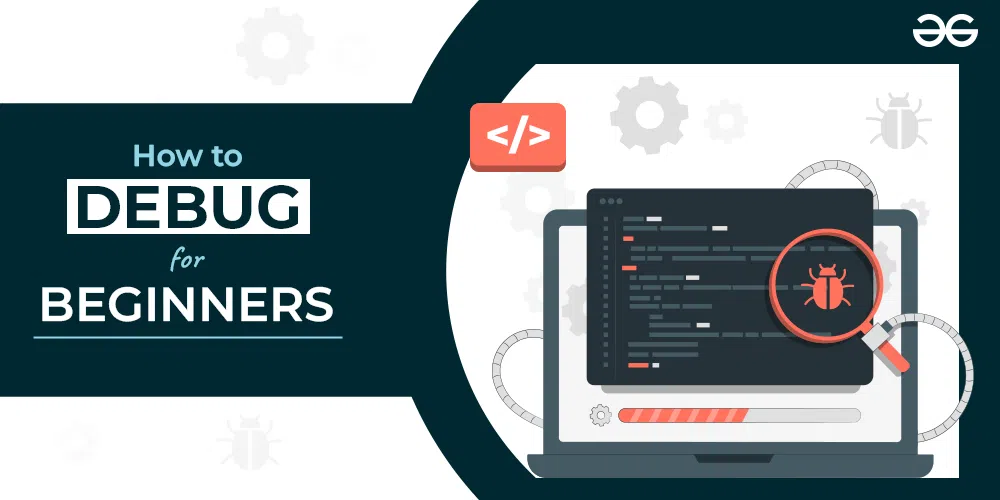
Debugging is one of the most critical skills in software testing, especially in Selenium automation testing. A single unnoticed error can cause multiple test failures, wasting hours of effort and delaying project timelines. Yet, effective debugging remains one of the most under-discussed areas in test automation. If you've enrolled in a Selenium certification online, understanding how to debug your Selenium tests efficiently can significantly improve your testing productivity and confidence.
Why Debugging Matters in Selenium
Imagine running a full suite of Selenium tests overnight, only to find 70% of them failed by morning. Frustrating, right? Most of the time, it’s not the Selenium tool at fault but undetected bugs in your test code, unstable locators, or test environment issues. This is why learning how to debug effectively is a must-have skill in any Selenium course online.
Debugging is not just about fixing bugs it's about identifying patterns, learning how systems behave under different conditions, and building robust, resilient tests. Whether you're new to online Selenium training or already working in test automation training, mastering the art of debugging can save you time and stress.
Common Debugging Challenges in Selenium
Debugging Selenium scripts can be tricky due to several reasons:
-
Dynamic Web Elements: Pages with changing IDs or elements loaded asynchronously.
-
Timing Issues: Scripts failing due to elements not being ready.
-
Incorrect Locators: Using outdated or incorrect element locators.
-
Environment Inconsistencies: Differences between test and production environments.
-
Unhandled Exceptions: Poor exception handling can mask the real error.
Understanding these common issues is the first step toward debugging effectively.
Best Practices for Debugging Selenium Tests
Here are some best practices you should follow:
-
Use Explicit Waits: Replace Thread.sleep() with WebDriverWait and expected conditions.
-
Write Modular Code: Create small, reusable functions for better traceability.
-
Assert Smartly: Use meaningful assertions to pinpoint failure sources.
-
Start Small: Debug individual test cases before running the full suite.
-
Check Page Load Status: Confirm that pages are fully loaded before interacting with elements.
These best practices are often emphasized in any reputable Selenium course online.
Using Browser Developer Tools for Debugging
All modern browsers offer Developer Tools (DevTools). Here's how to use them:
Inspect Elements
-
Right-click > Inspect Element.
-
Check if the locators (XPath, CSS selectors) used in your script match the live HTML.
Monitor Network Tab
-
Use the Network tab to track API calls and resource load times.
-
Detect if tests fail due to slow or broken backend services.
Console Errors
-
Use the Console tab to identify JavaScript errors or redirection issues.
If you're pursuing online Selenium training, make DevTools your best friend.
Logging and Screenshot Utilities
Logs and screenshots are invaluable for debugging Selenium tests:
Logging Example (Java):
Logger logger = Logger.getLogger("MyLogger");
logger.info("Button clicked successfully");
Screenshot Example (Python):
driver.save_screenshot('error_page.png')
Use screenshots to verify the UI state at the time of test failure. This is a must-have for your test automation training toolkit.
Step-by-Step Debugging in IDEs
IDEs like IntelliJ, Eclipse, or VS Code offer built-in debugging features:
How to Use Breakpoints
-
Set breakpoints in your Selenium test scripts.
-
Run the script in debug mode.
-
Step through the code using "Step Into," "Step Over," and "Continue" options.
Variable Watch
-
Monitor variable values during execution.
-
Identify incorrect data flows or failed object initialization.
This practice is essential if you're studying through an online Selenium course with hands-on coding sessions.
Real-World Debugging Scenarios and Solutions
Scenario 1: Element Not Found Exception
Issue: The script fails saying the element can’t be found. Solution:
-
Use WebDriverWait to wait until the element appears.
-
Revalidate the locator using DevTools.
Scenario 2: Stale Element Reference
Issue: Element gets detached from the DOM. Solution:
-
Re-locate the element before interacting with it.
Scenario 3: Clicking Hidden Elements
Issue: ElementNotInteractableException error. Solution:
-
Scroll the element into view using JavaScript executor.
((JavascriptExecutor)driver).executeScript("arguments[0].scrollIntoView(true);", element);
These cases are typically covered in depth during Selenium certification online programs.
Using Waits and Exception Handling Wisely
Waiting strategies can make or break your Selenium scripts:
Implicit vs Explicit Waits
-
Implicit Wait: Applied globally.
-
Explicit Wait: Applied for specific conditions like visibility or clickability.
Custom Wait Example:
WebDriverWait(driver, 10).until(
EC.visibility_of_element_located((By.ID, "submit"))
)
Exception Handling:
try {
driver.findElement(By.id("login")).click();
} catch (NoSuchElementException e) {
System.out.println("Element not found!");
}
Learning this is key in any test automation training roadmap.
Continuous Integration Debugging Tips
Selenium tests often fail in CI pipelines due to differences in environments:
-
Use Headless Browsers: Run tests in headless Chrome or Firefox.
-
Record CI Test Runs: Tools like GitHub Actions, Jenkins, and CircleCI offer video recordings or screenshots.
-
Log Everything: Enable verbose logging to trace root causes.
If you’re aiming for a complete Selenium certification online, CI/CD integration will be part of the curriculum.
Key Tools That Enhance Debugging
Here are some key tools that can significantly enhance your debugging experience. Selenium IDE allows you to record and replay tests quickly, making it useful for fast validation of test scenarios. BrowserStack provides a platform to test applications across real devices and browsers, ensuring cross-platform compatibility.
Selenoid serves as a lightweight alternative to Selenium Grid, enabling efficient management of browser sessions. For insightful reporting, Allure Reports generates visually appealing and detailed test reports. Additionally, logging frameworks like Log4j for Java and loguru for Python offer advanced logging capabilities, helping you trace issues effectively during test execution.
Such tools are usually introduced in Selenium course online programs to enhance test coverage and reliability.
Conclusion
Debugging Selenium tests is not about trial and error. It’s about applying smart techniques, using the right tools, and understanding the test environment. From leveraging browser DevTools to mastering IDE debugging, every step you take builds your competence as a Selenium automation tester.
If you're enrolled in an online Selenium training program, or planning to take a Selenium certification online, mastering debugging is non-negotiable. It turns flaky tests into dependable ones and frustration into clarity.
Key Takeaways
-
Use explicit waits and smart locators to avoid common failures.
-
Leverage browser DevTools and logging for quicker diagnosis.
-
Implement step-by-step debugging using IDEs.
-
Debug CI pipeline failures with logging and headless testing.
-
Use specialized tools like Allure, BrowserStack, and Selenium IDE to improve accuracy.
Ready to take your Selenium skills to the next level? Enroll in our online Selenium course today and become a confident, job-ready automation tester!
- Questions and Answers
- Opinion
- Motivational and Inspiring Story
- Technology
- True & Inspiring Quotes
- Live and Let live
- Focus
- Art
- Causes
- Crafts
- Dance
- Drinks
- Film/Movie
- Fitness
- Food
- Oyunlar
- Gardening
- Health
- Home
- Literature
- Music
- Networking
- Other
- Party
- Religion
- Shopping
- Sports
- Theater
- Wellness
- News
- Culture

