How do you launch a browser using Selenium WebDriver?
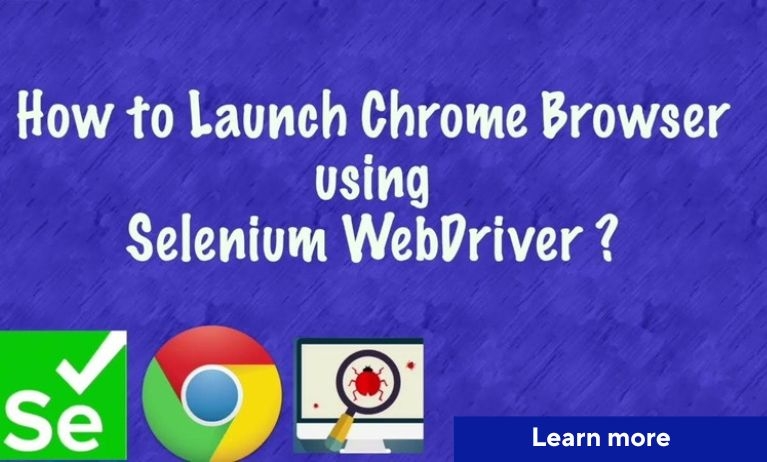
Introduction
Imagine you're testing a website, and your job is to ensure every feature works smoothly across different browsers. Now, picture yourself doing it manually every single time. Exhausting, right? This is where Selenium WebDriver comes to the rescue. It allows testers and developers to automate browser actions effortlessly.
Launching a browser is often the first and most crucial step in Selenium automation. Whether you're preparing for an Online Selenium certification, or just beginning your journey in automation testing, mastering this step lays the foundation for all your future test scripts.
In this comprehensive guide, we’ll walk you through how to launch browsers like Chrome, Firefox, and Edge using Selenium WebDriver with practical code samples, best practices, and real-world insights.
What Is Selenium WebDriver?
Selenium WebDriver is a powerful tool used for automating web application testing across various browsers. It interacts directly with the browser, enabling the simulation of user actions like clicking, typing, and navigating.
Key Features:
-
Supports multiple languages: Java, Python, C#, Ruby
-
Cross-browser compatibility
-
Integration with testing frameworks (e.g., TestNG, JUnit)
-
Platform-independent
For anyone pursuing a Selenium certification course, understanding WebDriver is essential.
Why Is Launching a Browser Important in Selenium?
Before performing any automated test, Selenium needs a browser environment. This is where launching the browser comes in. It allows your test script to:
-
Access web applications
-
Perform user interactions
-
Validate elements and behaviors
Without launching a browser, Selenium automation cannot function, which is why this step is often covered early in any Selenium certification online training module.
Prerequisites Before Launching the Browser
Before diving into code, ensure you have the following setup:
1. Installed Java Development Kit (JDK)
-
Version 8 or above
2. Installed an IDE (e.g., IntelliJ, Eclipse)
3. Added Selenium WebDriver Libraries to the Project
-
Via Maven dependencies or manual JAR downloads
4. Installed Required Browser Drivers
-
ChromeDriver for Chrome
-
GeckoDriver for Firefox
-
msedgedriver for Edge
Make sure the driver executable matches your browser version. This is often emphasized in Online Selenium certification courses.
Step-by-Step: Launching Chrome Browser Using Selenium WebDriver (Java)
import org.openqa.selenium.WebDriver;
import org.openqa.selenium.chrome.ChromeDriver;
public class LaunchChromeBrowser {
public static void main(String[] args) {
// Set path to ChromeDriver
System.setProperty("webdriver.chrome.driver", "C:/drivers/chromedriver.exe");
// Initialize Chrome browser
WebDriver driver = new ChromeDriver();
// Open URL
driver.get("https://www.google.com");
// Close the browser
driver.quit();
}
}
Explanation:
-
System.setProperty sets the path to the browser driver.
-
ChromeDriver initializes the browser.
-
driver.get() opens the desired web page.
-
driver.quit() closes the browser.
Launching Firefox Browser Using GeckoDriver
import org.openqa.selenium.WebDriver;
import org.openqa.selenium.firefox.FirefoxDriver;
public class LaunchFirefoxBrowser {
public static void main(String[] args) {
// Set path to GeckoDriver
System.setProperty("webdriver.gecko.driver", "C:/drivers/geckodriver.exe");
// Initialize Firefox browser
WebDriver driver = new FirefoxDriver();
// Open URL
driver.get("https://www.google.com");
// Close the browser
driver.quit();
}
}
Launching Edge Browser Using Selenium WebDriver
import org.openqa.selenium.WebDriver;
import org.openqa.selenium.edge.EdgeDriver;
public class LaunchEdgeBrowser {
public static void main(String[] args) {
// Set path to EdgeDriver
System.setProperty("webdriver.edge.driver", "C:/drivers/msedgedriver.exe");
// Initialize Edge browser
WebDriver driver = new EdgeDriver();
// Open URL
driver.get("https://www.google.com");
// Close the browser
driver.quit();
}
}
Using WebDriverManager to Avoid Manual Driver Setup
import io.github.bonigarcia.wdm.WebDriverManager;
import org.openqa.selenium.WebDriver;
import org.openqa.selenium.chrome.ChromeDriver;
public class LaunchWithWebDriverManager {
public static void main(String[] args) {
// Setup ChromeDriver automatically
WebDriverManager.chromedriver().setup();
// Initialize Chrome browser
WebDriver driver = new ChromeDriver();
// Open URL
driver.get("https://www.google.com");
// Close browser
driver.quit();
}
}
Benefits:
-
No need to download and manage drivers manually
-
Compatible with CI/CD pipelines
-
Updated automatically
This method is heavily adopted in modern Selenium certification online practices.
Real-World Example: Launching Multiple Browsers Based on User Input
import java.util.Scanner;
import org.openqa.selenium.WebDriver;
import org.openqa.selenium.chrome.ChromeDriver;
import org.openqa.selenium.firefox.FirefoxDriver;
import org.openqa.selenium.edge.EdgeDriver;
public class BrowserLauncher {
public static void main(String[] args) {
Scanner scanner = new Scanner(System.in);
System.out.print("Enter browser name (chrome/firefox/edge): ");
String browser = scanner.nextLine().toLowerCase();
WebDriver driver;
switch(browser) {
case "chrome":
System.setProperty("webdriver.chrome.driver", "C:/drivers/chromedriver.exe");
driver = new ChromeDriver();
break;
case "firefox":
System.setProperty("webdriver.gecko.driver", "C:/drivers/geckodriver.exe");
driver = new FirefoxDriver();
break;
case "edge":
System.setProperty("webdriver.edge.driver", "C:/drivers/msedgedriver.exe");
driver = new EdgeDriver();
break;
default:
System.out.println("Invalid browser selection");
return;
}
driver.get("https://www.example.com");
driver.quit();
}
}
This approach is often used in data-driven testing environments, a concept explored in advanced Selenium certification courses.
Common Errors and Troubleshooting
1. Driver Executable Not Found
-
Make sure the path is correct and the driver matches the browser version.
2. Incompatible Driver Version
-
Always download the driver compatible with your browser version.
3. Browser Not Launching in Headless Mode
-
Configure browser options like ChromeOptions or FirefoxOptions.
4. Permissions Issue
-
Ensure the driver has executable permissions on Linux/Mac.
Understanding and fixing these errors is critical for passing any Selenium certification online exam.
Best Practices for Launching Browsers
-
Always close the browser using driver.quit() to release resources.
-
Use WebDriverManager for automatic setup.
-
Add waits to avoid flaky tests.
-
Use headless mode for faster execution in CI/CD.
-
Log all test actions for debugging.
These practices are key learning objectives in most Online Selenium certification programs.
Industry Insights: Automation in the Real World
A recent report by Capgemini revealed that over 70% of enterprise-level testing relies on automation. Selenium remains the most widely used tool due to its browser support and open-source community. Mastering the basics like launching a browser is the first step toward building robust test frameworks.
Companies like Amazon, Netflix, and Walmart use Selenium for regression and functional testing. Learning how to launch and control browsers with WebDriver is a practical skill demanded by these tech giants.
Conclusion
Launching a browser using Selenium WebDriver is not just a technical step it’s the foundation of all automated testing processes. From choosing the right browser to writing clean code and following best practices, every detail matters. Whether you're aiming for a job in QA or preparing for an Online Selenium certification, mastering this skill gives you a powerful head start.
Key Takeaways
-
Selenium WebDriver can automate browsers like Chrome, Firefox, and Edge.
-
You need to set the correct driver path or use WebDriverManager.
-
Real-world test cases often require dynamic browser selection.
-
Troubleshooting and best practices improve test reliability.
-
This topic is essential in any Selenium certification course.
Ready to boost your automation career? Enroll in an Online Selenium certification course today and take the first step toward becoming a test automation expert!
- Questions and Answers
- Opinion
- Motivational and Inspiring Story
- Technology
- True & Inspiring Quotes
- Live and Let live
- Focus
- Art
- Causes
- Crafts
- Dance
- Drinks
- Film/Movie
- Fitness
- Food
- Jogos
- Gardening
- Health
- Início
- Literature
- Music
- Networking
- Outro
- Party
- Religion
- Shopping
- Sports
- Theater
- Wellness
- News
- Culture

