Step-by-Step Guide to Enabling File Uploads in Your PrestaShop Store
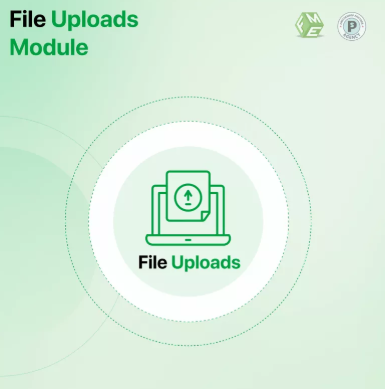
The rise of responsive design in the mobile-first era has dramatically reshaped how online stores are built and optimized. For e-commerce store owners using PrestaShop, aligning every function with mobile usability is no longer optional—it’s essential. One such functionality, often underestimated, is the file upload feature. Whether you sell custom t-shirts, engraved gifts, or personalized products, enabling file uploads in your PrestaShop store can significantly improve the shopping experience.
In a digital world dominated by mobile devices, every feature—no matter how small—must contribute to a smooth, intuitive, and fast experience. If your site is not optimized for such interactions, especially file uploads, you risk losing conversions. This blog offers a detailed, step-by-step guide on how to activate and use the PrestaShop upload file feature effectively while maintaining a mobile-first, SEO-friendly framework.
Why File Uploads Matter in a Mobile-First Store
Before diving into the technical steps, let’s understand why enabling uploads is crucial. Today’s consumers often prefer customized products, and mobile shopping has made this demand more urgent than ever. Customers want to upload logos, artwork, or specific documents to personalize what they buy—straight from their smartphones.
Responsive design ensures that every button, form, and feature scales properly across devices. But if the upload option is clunky or hidden, it breaks the user journey. That’s where PrestaShop’s native file upload capabilities come in. If set up correctly, they make file submission intuitive—even on small screens.
Step 1: Enable Customization for a Product
PrestaShop offers a built-in way to allow file uploads on a per-product basis. You don’t need to install any module to get started with this basic functionality.
-
Log into your PrestaShop Admin Panel.
-
Navigate to Catalog > Products and either create a new product or edit an existing one.
-
Under the Options tab, scroll to the Customization section.
-
Set the number of File Fields you want. For example, entering “1” will show one upload field.
-
Save your changes.
Once set, the upload field will appear on the product page, allowing customers to attach a file during the ordering process.
Step 2: Make Sure the Upload Field is Mobile-Friendly
While enabling the feature is simple, making it responsive requires attention.
-
Use a responsive PrestaShop theme that scales properly across all devices.
-
Ensure upload buttons are large enough to tap with fingers on mobile screens.
-
Keep file input instructions short and easy to read.
-
Test the upload feature on real smartphones and tablets to identify any UI issues.
If your upload field overlaps or breaks on small screens, consider using CSS media queries to adjust padding, margins, or font sizes for mobile devices.
Step 3: Set File Type and Size Limitations
Allowing unrestricted uploads can pose security and performance risks. To protect your site:
-
Go to Shop Parameters > Product Settings.
-
Locate the File Upload Settings.
-
Set allowed file types (e.g., JPG, PNG, PDF).
-
Define a maximum file size limit.
These settings help control how your website handles large or potentially harmful files, ensuring your store runs smoothly even on mobile data connections.
Step 4: Use SEO Best Practices in File Upload Workflow
While file uploads don’t directly impact keyword rankings, their implementation plays a role in SEO:
-
Keep the upload field lightweight to avoid slowing page load times.
-
Avoid unnecessary scripts or plugins that might delay rendering on mobile.
-
Use accessible labels and alt text for upload buttons.
-
Ensure the upload form doesn’t block main content or interfere with crawlability.
Remember, Google uses mobile-first indexing, meaning it evaluates your mobile version first. A slow, poorly designed upload interface can lead to higher bounce rates and lower rankings.
Step 5: Customize Error Handling and Instructions
User experience doesn’t end with uploading—it extends to how errors and confirmations are displayed.
-
Show real-time upload progress bars.
-
Provide clear error messages if the file format or size is invalid.
-
Confirm successful uploads before allowing checkout.
Mobile users expect clarity and speed. These small enhancements go a long way in improving trust and usability.
Step 6: Confirm File Receipt in the Admin Panel
Once a customer uploads a file and completes the order, you need a reliable way to access it:
-
Go to Orders > Orders in your admin dashboard.
-
Click on the specific order.
-
Scroll down to the Customization section to view the uploaded file(s).
Always verify that the upload was successful and that the file meets your product’s customization needs before processing the order.
Step 7: Consider a File Upload Module for Advanced Use
The native functionality works well for basic needs, but if you want advanced options—like multiple uploads, drag-and-drop UI, or cloud integration—you might consider installing a dedicated module.
Make sure any module you choose is:
-
Compatible with the latest version of PrestaShop.
-
Built with responsive design in mind.
-
Lightweight and secure.
-
Optimized for mobile interfaces.
A good module should enhance—not hinder—your store’s mobile performance and SEO friendliness.
Benefits of File Uploads for Customized Orders
Here’s how offering file uploads can impact your PrestaShop store:
-
Increased conversions: Custom product offerings encourage more purchases.
-
Higher average order value: Personalized items often sell at premium prices.
-
Enhanced user satisfaction: A smooth upload process builds trust and repeat business.
-
Improved SEO signals: Better user engagement and reduced bounce rates contribute to SEO rankings.
Final Testing and Quality Assurance
After implementing the upload feature:
-
Test it on Android and iOS phones, tablets, and various browsers.
-
Use Google’s Mobile-Friendly Test tool.
-
Monitor bounce rates and checkout abandonment related to custom products.
-
Make improvements based on feedback and analytics.
This ensures your implementation works across devices and delivers the seamless experience your customers expect.
Conclusion
Incorporating file upload functionality in your e-commerce store is no longer just an option—it’s a necessity in today’s mobile-first shopping environment. The PrestaShop upload file feature, when configured with responsive design principles and SEO best practices, allows you to serve modern consumers who expect speed, customization, and convenience. By enabling this simple yet powerful feature, you not only meet user expectations but also create a more flexible, engaging, and mobile-ready shopping experience.
- Questions and Answers
- Opinion
- Motivational and Inspiring Story
- Technology
- True & Inspiring Quotes
- Live and Let live
- Focus
- Art
- Causes
- Crafts
- Dance
- Drinks
- Film/Movie
- Fitness
- Food
- Spiele
- Gardening
- Health
- Startseite
- Literature
- Music
- Networking
- Andere
- Party
- Religion
- Shopping
- Sports
- Theater
- Wellness
- News
- Culture

