How to Enable and Configure the File Upload Feature in PrestaShop
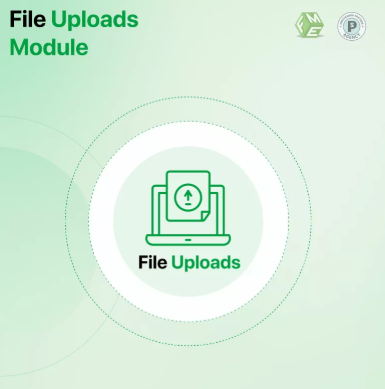
In today’s competitive e-commerce environment, providing customers with options to personalize their orders is a valuable advantage. The prestashop upload file feature allows your customers to upload files—such as images, logos, or documents—directly to your store when placing an order. This functionality is especially important for businesses offering customized products, print-on-demand items, or personalized gifts.
Enabling and configuring this feature correctly ensures a smooth, mobile-friendly experience that can increase customer satisfaction and conversion rates. This guide will walk you through the step-by-step process of enabling and setting up the file upload feature in your PrestaShop store.
Why Use the PrestaShop Upload File Feature?
Allowing customers to upload files enhances your store’s flexibility and responsiveness to user needs. Some key benefits include:
-
Personalization: Let customers customize products with their own images or documents.
-
Better Communication: Receive exact files necessary for order fulfillment.
-
Competitive Edge: Stand out by offering customizable products.
-
Mobile-Friendly Interaction: Customers can easily upload files via mobile devices thanks to responsive design.
Step 1: Access Product Settings in Your PrestaShop Admin Panel
Start by logging into your PrestaShop dashboard. To enable file uploads:
-
Navigate to Catalog > Products.
-
Select the product you want to enable file uploads for or create a new product.
-
Go to the Options tab within the product editing page.
Step 2: Enable File Upload Options
Within the Options tab:
-
Find the section titled File Upload.
-
Enable the option Allow file upload.
-
You can define the number of uploadable files per order for this product.
-
Set the maximum size for each uploaded file (commonly in megabytes).
-
Specify allowed file types (e.g., jpg, png, pdf) to ensure customers upload supported formats.
Step 3: Customize File Upload Labels and Instructions
For clarity and user experience, customize the label shown next to the upload button and provide instructions such as:
-
Accepted file types
-
Maximum file size
-
Purpose of the upload
Clear instructions reduce customer confusion, especially on mobile devices where screen space is limited.
Step 4: Save Changes and Test the Feature
Once configured, save your product settings. Next, test the feature:
-
Visit the product page on desktop and mobile.
-
Attempt to upload a file to verify it works correctly.
-
Check the file upload button is visible, functional, and responsive.
-
Confirm that unsupported file types are blocked.
Step 5: Manage Uploaded Files in the Back Office
When customers upload files:
-
Go to Orders > Orders in your admin panel.
-
Open a specific order to view uploaded files attached by the customer.
-
Download and review files to ensure order accuracy and fulfillment.
Organizing uploaded files is crucial for smooth order processing.
Step 6: Consider Security and Performance
To maintain your site’s integrity and performance:
-
Limit upload file sizes to prevent server overload.
-
Allow only safe file types to avoid security risks.
-
Use responsive themes to ensure file upload elements display correctly on all devices.
-
Regularly update your PrestaShop installation and modules for security patches.
Additional Tips for Enhancing Customer Experience
-
Display a preview thumbnail of uploaded images on the product page or during checkout.
-
Notify customers of successful uploads or errors in real-time.
-
Optimize file upload speed by compressing files server-side if possible.
Conclusion
Enabling the prestashop upload file feature enhances your e-commerce store’s versatility, allowing customers to personalize orders seamlessly. Proper configuration and testing ensure a responsive, user-friendly experience that works across devices—an essential factor in today’s mobile-first world.
By incorporating this functionality into your PrestaShop store, you increase customer engagement, reduce errors, and streamline order fulfillment—contributing to improved satisfaction and business growth.
- Questions and Answers
- Opinion
- Motivational and Inspiring Story
- Technology
- Live and Let live
- Focus
- Geopolitics
- Military-Arms/Equipment
- Sicherheit
- Economy
- Beasts of Nations
- Machine Tools-The “Mother Industry”
- Art
- Causes
- Crafts
- Dance
- Drinks
- Film/Movie
- Fitness
- Food
- Spiele
- Gardening
- Health
- Startseite
- Literature
- Music
- Networking
- Andere
- Party
- Religion
- Shopping
- Sports
- Theater
- Health and Wellness
- News
- Culture

