A Guide to Managing Devices and Symbols in Vectorworks ConnectCAD
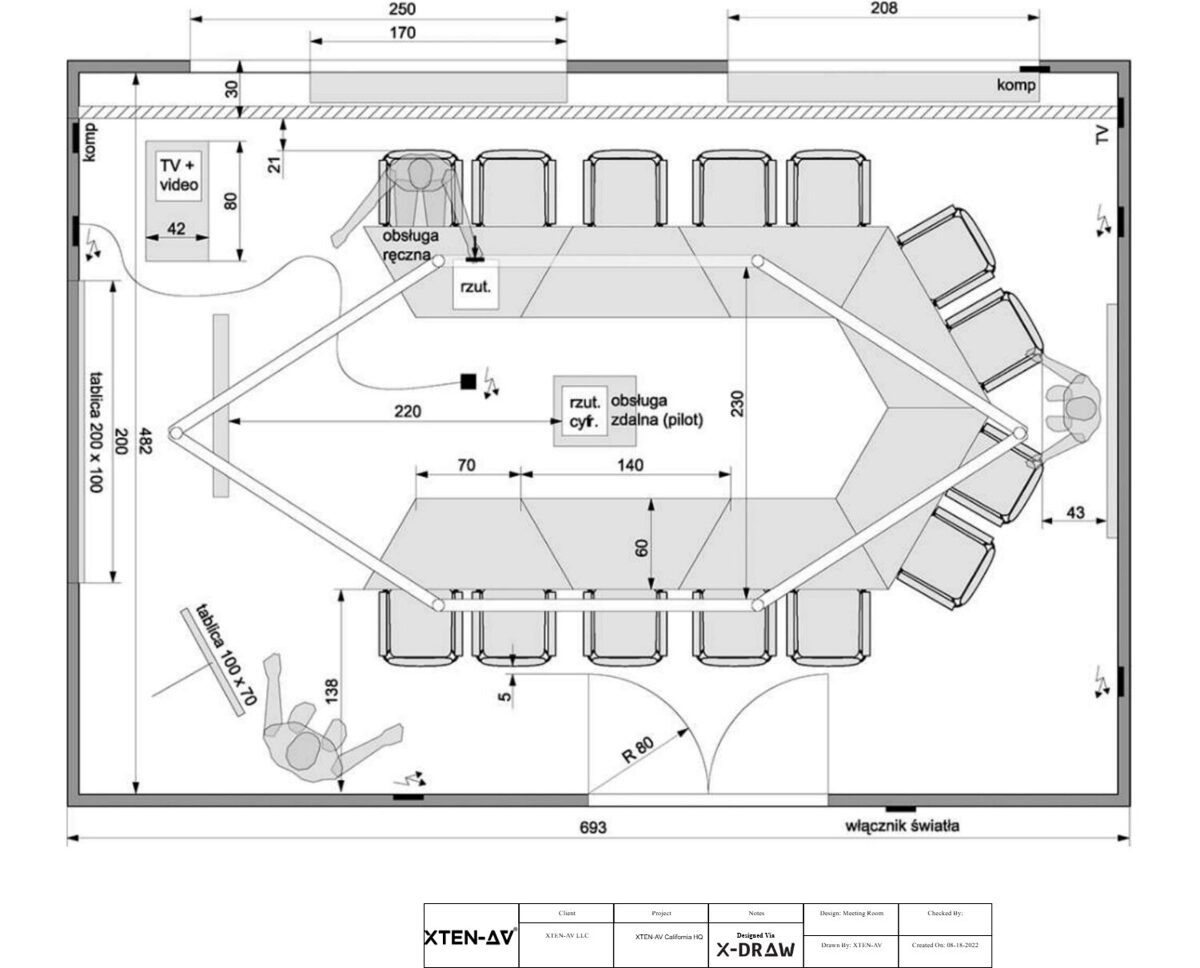
XTEN-AV continues to provide professionals in the AV industry with tools and resources that simplify complex workflows. One of the most powerful platforms that AV designers rely on is Vectorworks ConnectCAD. This software has become an essential solution for managing systems that involve numerous devices and connections. However, the true efficiency of the software depends on how well you can organize and manage devices and symbols.
In this blog, we will provide a guide to managing devices and symbols in Vectorworks ConnectCAD so you can save time, improve accuracy, and streamline your design process.
Introduction to Devices and Symbols in ConnectCAD
At the heart of every AV system design are the devices and the connections that link them. In Vectorworks ConnectCAD, devices are represented by symbols. A symbol is a graphical object that can be reused multiple times in different projects. Each device symbol includes not just the shape but also data fields that store information such as the manufacturer, model, and technical specifications.
Managing these devices and symbols effectively ensures that your drawings are not only visually clear but also technically accurate. Poorly managed libraries can lead to confusion, duplication, and errors during installation. By contrast, a well-organized library makes design and documentation seamless.
Building Your Symbol Library
The first step in managing devices is to build a reliable symbol library. Instead of creating new devices for every project, you should create a master library where all your frequently used symbols are stored. This saves time and ensures consistency.
When building your library, consider categorizing symbols based on device type. For example, you might create separate folders for audio equipment, video devices, control systems, and networking gear. Within these folders, save each device with a clear and descriptive name.
Over time, your library becomes a valuable resource that reflects your unique workflow. For teams, shared libraries are even more powerful because they ensure that everyone is working with the same standards.
Creating and Customizing Symbols
Vectorworks ConnectCAD makes it easy to create custom symbols. To create a new symbol, you simply draw the device outline, add connection points, and attach the necessary data fields. The software allows you to include details like input and output connectors, signal types, and labeling.
Customizing symbols is essential because manufacturers often release devices with unique specifications. By taking the time to create accurate representations, you make your drawings both visually clear and technically correct. This also helps avoid errors during installation because installers can immediately recognize the correct ports and configurations.
Using Device Tools in ConnectCAD
Vectorworks ConnectCAD provides several device tools that make symbol management more efficient. The Device tool, for example, allows you to place symbols directly into your schematic drawings. Once placed, you can edit the properties of the device, including name, location, and function.
Another useful feature is the ability to duplicate and modify existing symbols. If you are working with a new device that is similar to one you already have, you can copy the symbol and make the necessary adjustments. This is faster than creating a new symbol from scratch and helps maintain consistency.
Attaching Data Records
Symbols are not just visual elements. They also contain data records that make documentation more powerful. Vectorworks ConnectCAD allows you to attach information such as device model, manufacturer, serial number, and installation notes.
By attaching accurate data records, you can generate automated reports such as equipment lists and cable schedules. This turns your design into a living document that supports both planning and installation. The more detailed your symbols are, the more useful your reports will be.
Organizing Devices with Classes and Layers
Classes and layers provide another way to manage devices and symbols effectively. Classes allow you to group devices by category, such as audio, video, or control systems. Layers, on the other hand, can separate different views, such as schematic drawings, rack layouts, and floor plans.
By customizing your classes and layers, you create a structured workflow where symbols are easy to locate and manage. This also improves collaboration because team members can quickly navigate the design without confusion.
Maintaining Consistency
Consistency is key to professional drawings. In Vectorworks ConnectCAD, you can maintain consistency by following a naming convention for your symbols. Use clear, descriptive names that make sense to both designers and installers.
For example, instead of naming a symbol simply “Amplifier,” use a name like “QSC Amplifier CXD4.5.” This level of detail helps when generating reports and ensures that there is no ambiguity during installation.
Reusing and Sharing Symbols
One of the greatest advantages of symbols is that they can be reused across multiple projects. By reusing well-designed symbols, you save time and ensure accuracy. Sharing your symbol libraries with your team or organization makes collaboration even more efficient.
If you are working with outside partners or consultants, you can also share your symbols with them. This ensures that everyone involved in the project is working with the same standards and eliminates miscommunication.
Automating Reports
The way you manage devices and symbols directly affects your reports. Vectorworks ConnectCAD allows you to create automated reports based on the data attached to your symbols. For example, you can generate equipment lists, rack layouts, or cable schedules instantly.
This automation reduces manual work and eliminates errors. It also ensures that your documentation is always up to date because the reports are directly linked to your design. The better you manage your symbols, the more accurate and professional your reports will be.
Keeping Your Libraries Updated
Managing devices and symbols is an ongoing process. Manufacturers regularly release new equipment, and your projects may evolve over time. Make it a habit to review and update your libraries regularly. Add new devices, revise outdated ones, and remove duplicates.
This continuous improvement keeps your libraries relevant and ensures that your future projects benefit from the most accurate and up-to-date resources.
Conclusion
Managing devices and symbols in Vectorworks ConnectCAD is a critical part of creating accurate and efficient AV system designs. By building a strong symbol library, customizing devices, attaching detailed data, and maintaining consistency, you can streamline your workflow and improve collaboration. XTEN-AV emphasizes the importance of modern tools and efficient design practices, and managing your devices and symbols is at the core of delivering professional results.
By investing time in proper management now, you will save effort on future projects, improve accuracy, and present clear and reliable documentation to your clients and installation teams.
Read more: https://www.aaccoaching.uk/read-blog/21212
- Questions and Answers
- Opinion
- Motivational and Inspiring Story
- Technology
- Live and Let live
- Focus
- Geopolitics
- Military-Arms/Equipment
- Безопасность
- Economy
- Beasts of Nations
- Machine Tools-The “Mother Industry”
- Art
- Causes
- Crafts
- Dance
- Drinks
- Film/Movie
- Fitness
- Food
- Игры
- Gardening
- Health
- Главная
- Literature
- Music
- Networking
- Другое
- Party
- Religion
- Shopping
- Sports
- Theater
- Health and Wellness
- News
- Culture

