How to Create 3D Models with an AutoCAD Alternative
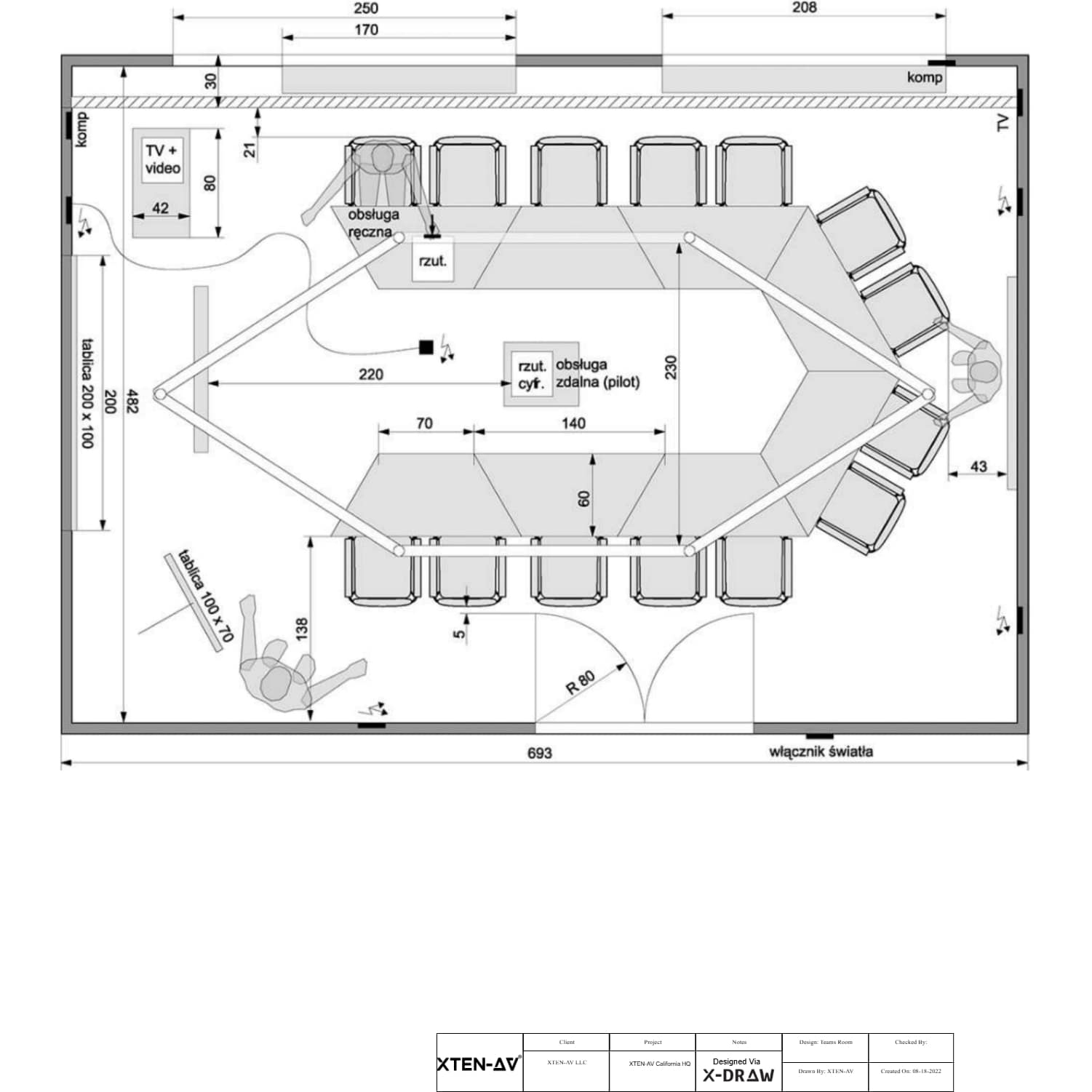
XTEN-AV is committed to helping professionals explore smarter and more efficient design workflows. Three-dimensional modeling has become a critical part of architecture, engineering, and product design, enabling teams to visualize concepts, improve precision, and communicate ideas clearly. While AutoCAD remains a popular choice for 3D modeling, many designers and engineers are turning to modern tools that offer more flexibility, specialized features, and affordability. Learning how to create 3D models using an AutoCAD alternative can unlock new opportunities for creativity and productivity.
In this article, we will guide you step by step through the process of creating 3D models using an AutoCAD alternative, covering software selection, workspace setup, modeling techniques, and tips to improve accuracy.
Why Use an AutoCAD Alternative for 3D Modeling
AutoCAD is powerful, but it may not always be the most efficient or cost-effective option for 3D modeling. Subscription costs, system requirements, or limited specialized features can make professionals look for better alternatives. Some AutoCAD alternatives offer easier modeling workflows, more intuitive user interfaces, or advanced visualization tools that improve the design experience. By choosing the right software, you can achieve high-quality results without being tied to traditional limitations.
Step 1. Choose the Right AutoCAD Alternative
The first step is to select a software that fits your 3D modeling needs. Several AutoCAD alternatives offer strong 3D capabilities:
-
BricsCAD: A powerful alternative with DWG compatibility, supporting both 2D drafting and 3D modeling. It offers AI tools that speed up repetitive modeling tasks.
-
FreeCAD: An open-source parametric 3D modeling tool that is highly customizable and ideal for mechanical and architectural modeling.
-
SketchUp: Known for its intuitive interface and fast modeling workflow, SketchUp is excellent for conceptual designs and architecture.
-
Fusion 360: Offers parametric modeling, simulation, and fabrication tools in one platform, making it suitable for product design and engineering.
-
Vectorworks: A strong tool for architects and designers, supporting both 2D and 3D modeling with a focus on building and landscape design.
When selecting your AutoCAD alternative, consider file compatibility, learning curve, modeling tools, and visualization capabilities.
Step 2. Set Up Your Workspace
Once you have chosen your software, configure your workspace to suit 3D modeling tasks. This usually involves switching from a 2D drafting layout to a 3D modeling environment. Most AutoCAD alternatives provide a 3D workspace option where you can access solid modeling tools, view controls, and layer settings.
Adjust grid spacing, units, and snapping settings to match your project requirements. Setting up layers or categories at the beginning can help organize different parts of the model as it becomes more complex.
Step 3. Start with Basic Shapes
3D models are built from simple geometric shapes. Begin by creating basic primitives such as boxes, cylinders, spheres, or extrusions. These shapes can be modified and combined to form more complex structures.
For example, in BricsCAD or FreeCAD, you can use the solid modeling toolbar to insert shapes directly into the workspace. In SketchUp, the push-pull tool allows you to extrude flat surfaces into 3D objects with ease. Fusion 360 provides sketching tools followed by extrude or revolve commands to generate 3D geometry.
Step 4. Use Extrusion and Revolve Tools
Extrusion and revolve are essential techniques in 3D modeling.
-
Extrusion involves extending a 2D profile along a straight path to create a 3D object. This is useful for walls, columns, and mechanical parts.
-
Revolve involves rotating a 2D profile around an axis to create symmetrical objects like pipes, bottles, or domes.
Most AutoCAD alternatives include these functions in their basic toolsets. Learning to use these commands efficiently can speed up modeling significantly.
Step 5. Combine and Modify Solids
As your model grows, you will need to combine or modify different solids to achieve the desired shape. Common operations include:
-
Union: Merging multiple solids into a single object.
-
Subtract: Removing one solid from another to create openings or cavities.
-
Intersect: Keeping only the overlapping portion of two solids.
In FreeCAD, these are called boolean operations. In SketchUp, similar results can be achieved using solid tools or grouping techniques. Combining and modifying shapes allows for complex geometry without starting from scratch each time.
Step 6. Add Details and Refinements
Once the main structure is in place, you can add details such as chamfers, fillets, holes, and cutouts. These features improve realism and functionality, especially in engineering or architectural designs. Many AutoCAD alternatives offer parametric controls, meaning you can adjust dimensions or features later without redrawing the model.
Adding details at this stage also includes applying materials or surface textures if your software supports visualization. SketchUp and Fusion 360 provide material libraries, while BricsCAD and FreeCAD allow custom material assignments.
Step 7. Organize Your Model with Layers and Groups
Keeping your model organized is essential, especially for larger projects. Use layers, groups, or components to separate different parts of the model. This helps in turning elements on or off for better visibility and prevents accidental changes to other areas.
For example, in SketchUp, you can turn different building levels into groups. In BricsCAD, using layers for walls, furniture, and mechanical elements improves clarity during design and collaboration.
Step 8. Review and Visualize Your Model
Before finalizing, review your 3D model from different perspectives. Rotate, pan, and zoom to check for geometry issues, gaps, or overlaps. Many AutoCAD alternatives offer visualization modes such as wireframe, shaded, or realistic rendering.
For presentation purposes, you can create scenes, render images, or even generate walkthrough animations. Fusion 360 provides built-in rendering, while SketchUp supports plugins for photorealistic renders.
Step 9. Export and Share Your Model
Once the model is complete, export it to a compatible format for collaboration, documentation, or fabrication. Most AutoCAD alternatives support DWG, DXF, STL, STEP, or IFC file formats. Choose the format that best suits your project requirements and the tools used by collaborators.
You can also create 2D drawings from your 3D model for construction or manufacturing. Many alternatives allow you to generate plans, elevations, and sections automatically.
Conclusion
Creating 3D models using an AutoCAD alternative is not only practical but can also be more efficient and cost-effective. By choosing the right software, setting up your workspace correctly, and mastering basic modeling techniques, you can build complex structures with ease. Tools like BricsCAD, FreeCAD, SketchUp, Fusion 360, and Vectorworks offer powerful modeling features that rival or even surpass AutoCAD in certain areas.
XTEN-AV continues to highlight modern design workflows and innovative tools that empower professionals to adapt and thrive. Whether you are an architect, engineer, or product designer, learning to create 3D models with an AutoCAD alternative can enhance your productivity, improve collaboration, and open the door to new design possibilities.
Read more: https://bence.net/read-blog/52765
- Questions and Answers
- Opinion
- Motivational and Inspiring Story
- Technology
- Live and Let live
- Focus
- Geopolitics
- Military-Arms/Equipment
- Seguridad
- Economy
- Beasts of Nations
- Machine Tools-The “Mother Industry”
- Art
- Causes
- Crafts
- Dance
- Drinks
- Film/Movie
- Fitness
- Food
- Juegos
- Gardening
- Health
- Home
- Literature
- Music
- Networking
- Other
- Party
- Religion
- Shopping
- Sports
- Theater
- Health and Wellness
- News
- Culture

