How Generic CAD Tools Handle Layer Management and Annotation
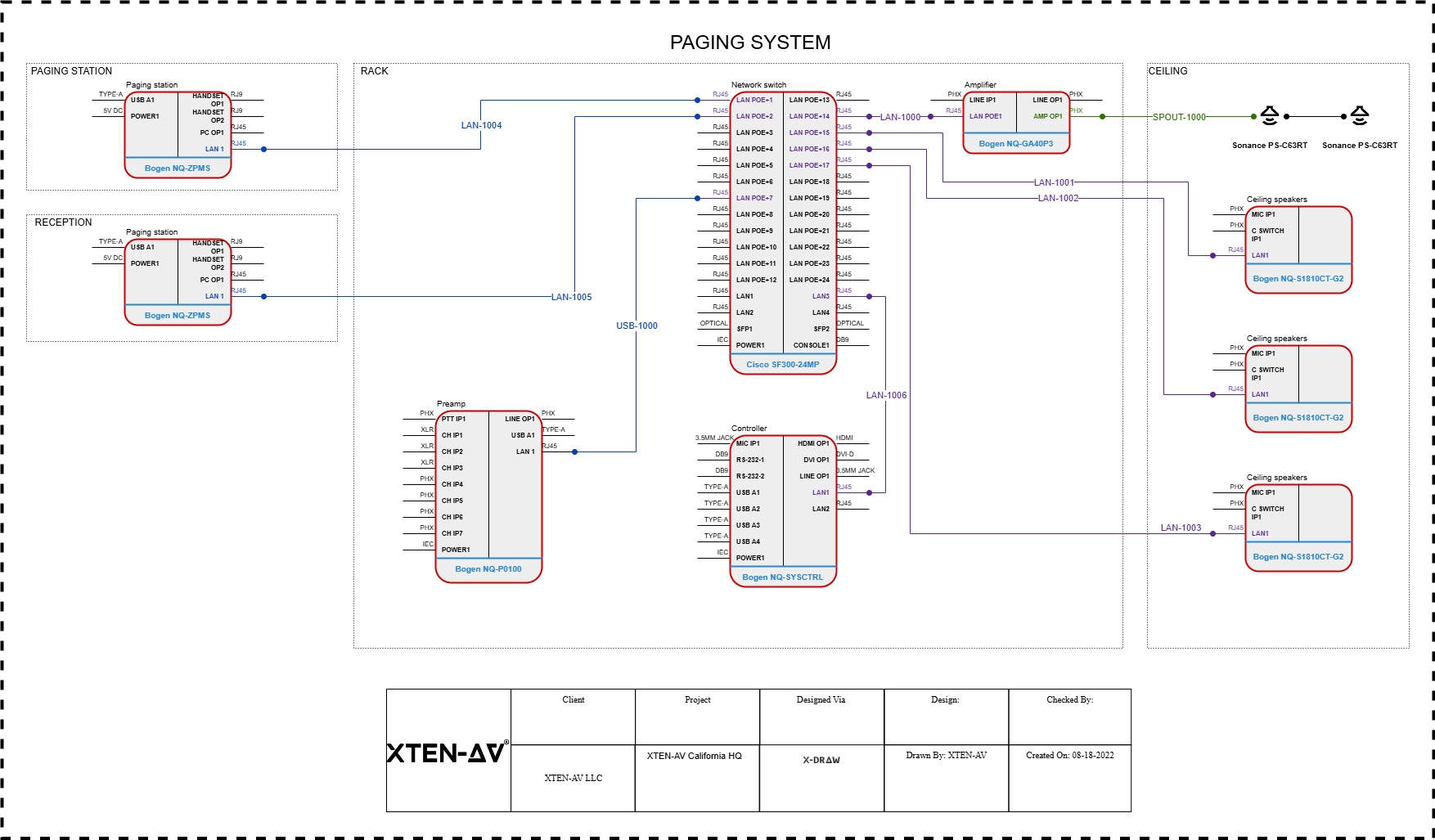
In the world of design and drafting, organization and clarity are key. Whether you are creating an architectural plan, a mechanical layout, or an audiovisual system diagram, the ability to manage complex information effectively can make or break a project. This is where Computer-Aided Design or CAD plays a vital role. Among its many features, layer management and annotation tools stand out as essential elements that ensure precision, structure, and easy communication in design.
Generic CAD Tools have made these processes simpler and more accessible for designers and engineers across industries. They allow users to organize, label, and detail their drawings in ways that traditional manual drafting could never achieve. In this blog, we will explore how Generic CAD Tools handle layer management and annotation, and why mastering these features is critical for efficient and professional design work.
Understanding Layer Management in CAD
Layers in CAD function much like transparent sheets stacked on top of one another. Each layer can contain different types of information, such as walls, furniture, electrical components, or dimensions. By turning layers on or off, you can control what appears in your drawing at any given time. This helps keep designs clean and manageable, especially when working on complex projects.
In Generic CAD Tools, layer management gives designers full control over their drawings. You can assign different colors, line types, and thicknesses to each layer, helping you distinguish between various components visually. This organization ensures that the drawing remains clear not only to the designer but also to anyone else reviewing or editing it later.
For example, in an architectural layout, walls may be placed on one layer, doors and windows on another, and electrical wiring on a third. During collaboration, engineers or consultants can focus only on the layers relevant to them, avoiding confusion and reducing errors.
Benefits of Layer Management
Using layers effectively provides several key advantages.
-
Better Organization
Layers keep your drawing structured. Instead of mixing all elements on a single canvas, you can separate them logically. This makes it easier to identify specific parts of the design and make targeted changes. -
Improved Visibility Control
With layers, you can toggle the visibility of certain elements without deleting them. For instance, when working on furniture placement, you can hide electrical layouts temporarily to avoid visual clutter. -
Simplified Editing
Editing becomes faster when elements are grouped on layers. You can lock layers to prevent accidental changes or isolate a specific one for focused work. -
Enhanced Collaboration
In team environments, different professionals may handle different aspects of the project. Layer management allows each person to work within their domain while maintaining overall design consistency. -
Easier Documentation and Printing
When it comes to generating final drawings, layers allow you to control which details are included in the print. For example, construction drawings might include structural details, while presentation drawings focus on aesthetic elements.
Layer Management in Practice
In Generic CAD Tools, managing layers is straightforward. Most programs include a Layer Manager or Layer Properties panel that lists all the layers in your drawing. From here, you can create new layers, rename them, adjust properties, or control visibility.
Each layer can be assigned attributes such as color, line type, and thickness. These attributes not only make the drawing visually organized but also convey specific information. For instance, red lines might indicate electrical connections, while blue lines represent water pipelines.
Advanced tools allow you to filter or group layers based on function, helping you manage large projects efficiently. You can also import standard layer templates to maintain consistency across multiple projects.
Understanding Annotation in CAD
Annotation refers to the text, symbols, and dimensions added to drawings to convey additional information. While lines and shapes define geometry, annotations explain what those elements mean. They include labels, notes, dimensions, leaders, and tables that make a drawing understandable to others.
In the early days of manual drafting, annotations had to be added by hand, often leading to cluttered and inconsistent results. Today, Generic CAD Tools provide sophisticated annotation features that help maintain clarity and professionalism in your drawings.
Types of Annotations
-
Text and Notes
These are used to describe specific parts of a drawing. For example, you might add a note indicating material type, installation instructions, or part numbers. Generic CAD Tools offer multiple text styles, font sizes, and alignment options for readability. -
Dimensions
Dimensions are critical in any technical drawing. They define the exact size, spacing, and angles of components. CAD software allows you to automatically generate linear, angular, radial, and aligned dimensions. You can also customize dimension styles to match project standards. -
Leaders and Callouts
Leaders are lines that connect notes to specific features in the drawing. They help reduce clutter by keeping text outside the main geometry while still pointing to the relevant element. -
Hatching and Symbols
Hatching fills areas with patterns to represent materials such as concrete, glass, or metal. Symbols are used to indicate elements like switches, fixtures, or connectors. Generic CAD Tools include symbol libraries that make annotation faster and more accurate. -
Tables and Schedules
Many CAD programs allow the creation of tables that summarize information like part lists or material quantities. This makes documentation more comprehensive and helps in project planning.
Managing Annotations Effectively
Good annotation practices make a drawing more readable and professional. Here are some ways Generic CAD Tools help manage annotations efficiently.
-
Annotation Scaling
Modern CAD tools use annotation scaling to ensure that text and dimensions remain legible across different drawing scales. This means that when you zoom in or change the drawing scale, your annotations adjust automatically. -
Style Consistency
By setting up text and dimension styles, you can maintain consistency across the project. This avoids the confusion that often arises when multiple fonts or dimension settings are used. -
Layer-Based Annotation
Annotations can be placed on dedicated layers separate from the main geometry. This allows you to toggle them on or off for printing or presentation purposes. -
Automated Annotation
Some Generic CAD Tools now include automation features that can auto-label components, generate dimension sets, or update annotation data based on design changes. This saves time and reduces manual effort.
How Layers and Annotations Work Together
Layer management and annotation are interconnected. Placing annotations on separate layers gives you better control over visibility and print output. For instance, you might want to display annotations in technical drawings but hide them in 3D renderings. By using layers, you can achieve this without altering the base design.
Similarly, keeping dimensions and text on distinct layers makes it easier to update or format them independently. This organization ensures that your drawings remain clean, professional, and easy to read.
Conclusion
Layer management and annotation are the backbone of effective CAD drafting. They transform simple lines and shapes into detailed, readable, and well-organized design documents. Generic CAD Tools make these processes intuitive, efficient, and flexible for both beginners and professionals.
With proper use of layers, you can structure your projects logically and reduce confusion. With precise annotations, you can communicate design intent clearly and professionally. Together, these features bring order and clarity to even the most complex drawings.
As technology continues to evolve, tools like XTEN-AV show how smart design platforms are taking these concepts further by automating and integrating them into advanced workflows. Whether you are designing an AV system, a building layout, or a mechanical component, mastering layer management and annotation in Generic CAD Tools will elevate the quality and efficiency of your work in 2025 and beyond.
Read more: https://palkwall.com/read-blog/78431
- Questions and Answers
- Opinion
- Motivational and Inspiring Story
- Technology
- Live and Let live
- Focus
- Geopolitics
- Military-Arms/Equipment
- Securitate
- Economy
- Beasts of Nations
- Machine Tools-The “Mother Industry”
- Art
- Causes
- Crafts
- Dance
- Drinks
- Film/Movie
- Fitness
- Food
- Jocuri
- Gardening
- Health
- Home
- Literature
- Music
- Networking
- Alte
- Party
- Religion
- Shopping
- Sports
- Theater
- Health and Wellness
- News
- Culture

