Keen Converters PNG to SVG Tool – Simple, Fast, and Reliable
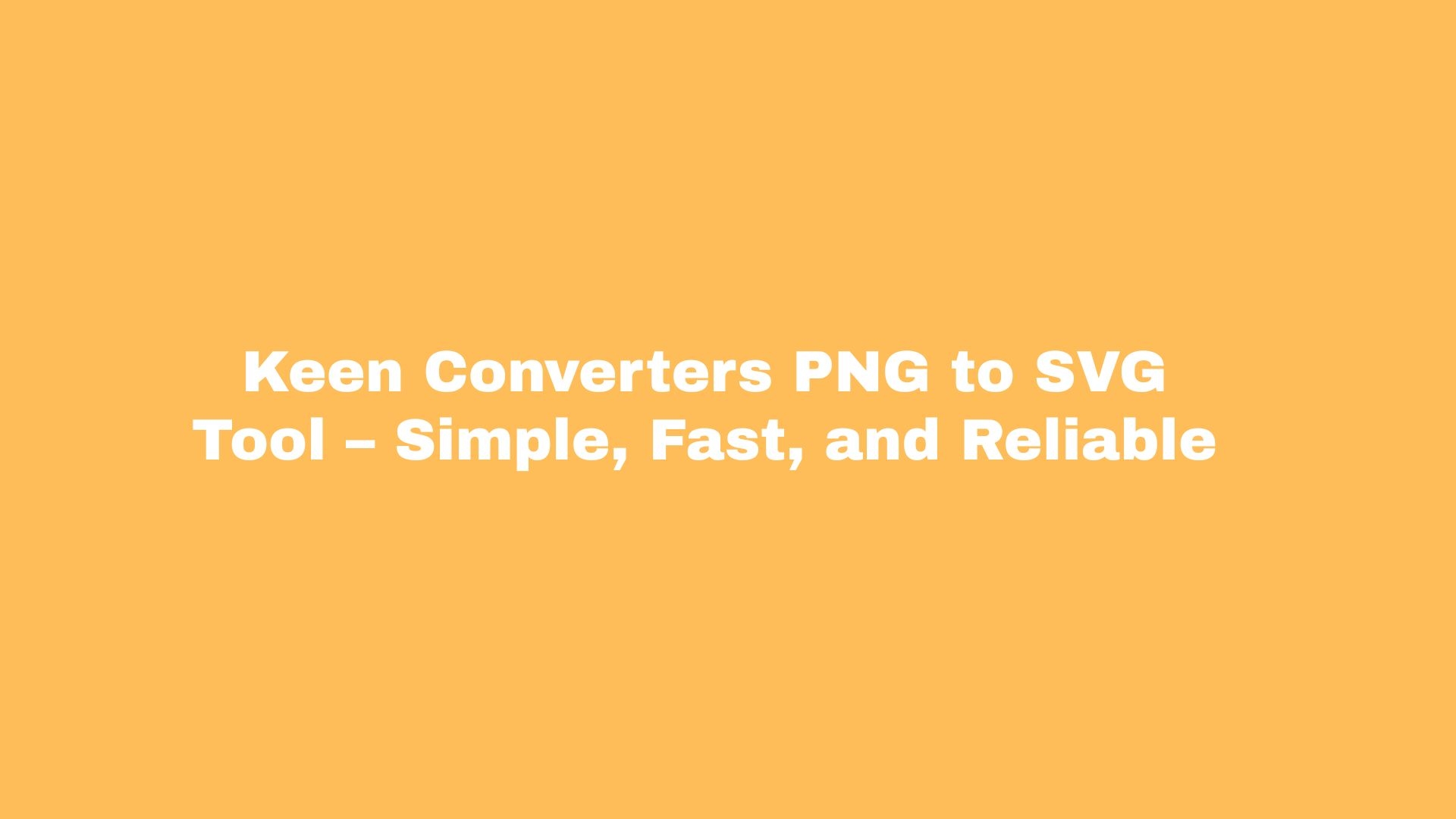
Converting raster images to vector formats used to feel like a job for designers only. But what if you just need a crisp, scalable logo for your website or an editable icon for a project? That’s where converting PNG to SVG becomes handy — and why tools like Keen Converters exist. In this guide I’ll walk you through what PNG-to-SVG conversion actually does, when to use it, and how to get clean, editable SVG results without installing software or wrestling with technical settings.
What Is PNG To SVG And Why It Matters
A PNG is a raster image made of pixels. An SVG is vector-based: it uses paths and shapes. The difference matters because:
-
SVGs scale infinitely without losing sharpness.
-
SVGs typically have smaller file sizes for simple graphics like logos, icons, and line art.
-
SVGs are editable in vector editors and can be styled with CSS, which is great for web optimization.
Imagine shrinking or enlarging a PNG logo — the edges get fuzzy. With an SVG, they stay crisp. That’s the main reason designers and site owners choose to convert PNG to SVG.
When Should You Use SVG Instead Of PNG?
Not every PNG should become an SVG. Use SVG when:
-
The image is a logo, icon, or simple graphic made of solid shapes, lines, or text.
-
You want scalable graphics for responsive designs and retina displays.
-
You want to lower load times by replacing large, repeated PNG assets with lightweight vectors.
-
You need an editable file for print or further design iterations.
Avoid converting detailed photographs or complex, photographic textures — vectors can’t realistically reproduce photographic detail without producing massive, messy SVGs.
How PNG To SVG Conversion Works (In Plain English)
Conversion tools analyze the shapes, color blocks, and edges in a PNG and translate them into vector paths. The process usually involves:
-
Detecting contrast edges and color regions.
-
Tracing shapes into polygons and Bézier curves.
-
Merging paths and simplifying nodes for cleaner output.
-
Optionally producing a layered or grouped SVG that’s easier to edit.
A good online PNG to SVG tool aims to balance accuracy (faithful tracing) and simplicity (fewer nodes for small file size). That’s what you want for logos and web assets.
Step-By-Step: Convert PNG To SVG Using Keen Converters
Here’s a practical, foolproof workflow. If you prefer, try the PNG to SVG converter on Keen Converters — it’s browser-based and doesn’t require registration.
-
Prepare your PNG
-
Use the highest quality PNG you have. Clean edges help tracing.
-
Prefer transparent backgrounds for logos (PNG with alpha channel).
-
-
Upload your file to the PNG to SVG converter.
-
No software installation required. Upload directly from desktop or mobile.
-
-
Choose conversion settings (if available)
-
Select “logo” or “line art” presets for best results.
-
Adjust detail threshold: lower for simpler vectors, higher for more accurate tracing.
-
-
Preview the output
-
Inspect paths, check for unwanted artifacts and stray nodes.
-
If the result needs work, try increasing contrast in the PNG or simplify colors.
-
-
Download the editable SVG
-
Open it in a vector editor (Inkscape, Illustrator) if you need to tweak nodes or groups.
-
That’s it. Quick, right? The online PNG to SVG tool from Keen Converters makes this painless.
Tips For Cleaner, Higher-Quality SVG Output
A few practical tricks people miss:
-
Start With A High-Resolution PNG
Tracing works better when edges are sharp. Even if the final SVG is vector, the tracing algorithm needs good input. -
Simplify Colors Before Tracing
If your PNG has gradients or many subtle shades, reduce it to flat colors first. That produces fewer, cleaner vector paths. -
Use Transparent Backgrounds For Logos
Transparent PNGs trace into isolated shapes, making SVGs easier to reuse across backgrounds. -
Manually Clean Up In A Vector Editor
Automatic tracing gets you most of the way. A quick pass in an editor to remove tiny nodes or merge paths will yield a professional file. -
Resize Elements After Conversion
Check stroke weights and spacing in the SVG at multiple sizes; tweak as needed for web or print.
Batch Conversion And Bulk Workflows
If you have dozens or hundreds of icons to convert, look for batch support. A proper PNG to SVG converter batch feature can:
-
Process multiple files automatically.
-
Apply consistent tracing settings across a set.
-
Zip the outputs for download.
Keen Converters supports efficient workflows, so you can run a bulk PNG to SVG converter job without manual repetition. That saves time when migrating icon sets or preparing assets for a new site.
PNG To SVG For Web, Mobile, And Print
SVGs are flexible. Use them for:
-
Web: Faster load, crisp logos, and easy CSS styling.
-
Mobile: Scalable assets for varied screen sizes and pixel densities.
-
Print: High-resolution vector output that scales to large formats without quality loss.
A tip: export separate SVGs optimized for web (minified, with viewBox and no unnecessary metadata) and for print (clean layers, editable text converted to outlines if needed).
SEO And Performance Benefits Of Using SVG
Switching to SVGs isn’t just a design nicety — it can help performance and SEO:
-
Smaller, simpler SVGs can reduce page weight, improving load times and Core Web Vitals.
-
Scalable icons eliminate multiple image size variants and reduce HTTP requests if used inline or as symbols.
-
SVGs can include semantic elements and accessible attributes (like
<title>and<desc>), which help screen readers. -
Faster pages and better accessibility indirectly support SEO.
In short: a lean site with crisp graphics helps both users and search engines.
Transparent PNG To SVG Conversion: What You Need To Know
Transparent PNGs convert cleanly. But remember:
-
Make sure the background is truly transparent; semi-opaque pixels produce halos.
-
If halos appear, increase contrast or use a mask to isolate the subject.
-
After converting, inspect the SVG for stray tiny paths that can increase file size.
Keen Converters’ tool detects transparency and keeps vector shapes separate for easier editing and styling.
Common Pitfalls And How To Avoid Them
You’ll run into trouble if you expect vector perfection from every PNG. Here’s how to avoid common mistakes:
-
Expecting photo-level detail in SVGs — avoid converting photographs.
-
Using low-quality PNGs — tracing amplifies noise.
-
Leaving too many anchor points — simplifies paths to reduce SVG size.
-
Forgetting to test across screen sizes — always preview in small and large contexts.
When in doubt: clean the PNG first, simplify colors, then convert.
Advanced: Editable SVG Output From PNG Images
If you want editable SVGs (not just flattened paths), look for converters that output grouped layers, named objects, or text as editable text. That lets designers:
-
Change colors easily.
-
Edit type or shapes without redrawing.
-
Reuse components across projects.
The best tools produce an SVG that opens cleanly in design software, keeping the structure intuitive.
How To Convert JPEG Or PNG To SVG When You Have Mixed Inputs
Some projects mix JPGs and PNGs. Workflow:
-
Convert JPEGs with high contrast adjustments first (JPEGs often have compression artifacts).
-
Use PNGs when transparency is needed.
-
Convert both using consistent tracing settings so icons and logos share a visual language.
Many browser-based tools, including Keen Converters, handle both JPEG and PNG inputs so you can standardize your assets quickly.
Mobile Friendly PNG To SVG Tool
Mobile-first is real. A good converter should:
-
Work entirely in the browser, so you don’t need desktop software.
-
Allow uploads from mobile photo libraries.
-
Offer quick previews and small downloads to conserve bandwidth.
That’s why a PNG to SVG mobile friendly tool is important for on-the-go designers and content managers.
When To Use A Free PNG To SVG Converter
Free tools are great for:
-
Quick one-off conversions.
-
Small projects and tests.
-
Learning how tracing works.
But for batch jobs or production work, check for features like batch conversion, higher-quality tracing options, and editable outputs. If you need a reliable free option, try the free PNG to SVG converter at Keen Converters — no registration required.
Frequently Asked Questions
Q: Will converting PNG to SVG reduce file size?
A: Often yes for logos and icons, because vectors store shapes rather than every pixel. But very complex graphics may become large as SVGs.
Q: Can I convert a photograph to SVG?
A: You can, but results are usually unsatisfactory. Photographic detail doesn’t translate well to vector format.
Q: Is the SVG editable after conversion?
A: The best converters produce editable SVGs with grouped layers and meaningful path names. For fine edits, open in a vector editor.
Q: Do I need to register to use the converter?
A: Many quality tools, including Keen Converters, have no-registration options for basic conversions.
Q: How do I get the best result for a logo?
A: Use a clean, high-resolution PNG with transparent background. Simplify colors where possible and choose logo/line-art presets during conversion.
Quick Checklist Before You Convert
-
Is the PNG high resolution and clean?
-
Is the background transparent (if needed)?
-
Did you reduce unnecessary colors and noise?
-
Have you picked the right conversion preset (logo, icon, photo)?
-
Will you need batch conversion or a single file?
If you answered yes to most, you’re ready.
Conclusion
Converting PNG to SVG is a practical step whether you’re optimizing a website, preparing print-ready logos, or creating responsive assets. It eliminates pixelation, improves performance, and often simplifies design workflows. For a fast, reliable, browser-based option, check out the PNG to SVG converter from Keen Converters. It supports single and batch workflows, respects transparency, and delivers editable SVGs you can trust.
If you’re like me, you’ll appreciate how a simple vector swap can make your site look sharper and load faster. Try converting one or two logos, see the difference, and you’ll probably start replacing more PNGs on your site. Sounds simple, right? It really is.
- Keen_Converters
- PNG_to_SVG_converter
- convert_PNG_to_SVG
- online_PNG_to_SVG_tool
- free_PNG_to_SVG_converter
- PNG_to_SVG_conversion_online
- PNG_to_SVG_convert_online_free
- how_to_convert_PNG_to_SVG
- PNG_to_SVG_free_online
- PNG_to_SVG_tool_no_registration
- PNG_to_SVG_converter_batch
- bulk_PNG_to_SVG_converter
- PNG_to_SVG_for_logos
- PNG_to_SVG_for_web
- PNG_to_SVG_mobile
- PNG_to_SVG_for_print
- free_PNG_to_SVG_tool
- transparent_PNG_to_SVG_conversion
- online_image_converter_PNG_to_SVG
- PNG_to_SVG_for_web_optimisation
- PNG_to_SVG_mobile_friendly_tool
- PNG_to_SVG_without_software_installation
- convert_JPEG_or_PNG_to_SVG
- editable_SVG_output_from_PNG_image
- PNG_to_SVG_converter_no_registration
- when_should_you_use_SVG_instead_of_PNG
- reduce_image_size_by_converting_PNG_to_SVG
- best_free_PNG_to_SVG_converter_2025
- High_Quality_PNG_To_SVG_Conversion
- PNG_To_SVG_For_Logo_Design
- Browser_Based_PNG_To_SVG_Converter
- Questions and Answers
- Opinion
- Motivational and Inspiring Story
- Technology
- Live and Let live
- Focus
- Geopolitics
- Military-Arms/Equipment
- Security
- Economy
- Beasts of Nations
- Machine Tools-The “Mother Industry”
- Art
- Causes
- Crafts
- Dance
- Drinks
- Film/Movie
- Fitness
- Food
- Games
- Gardening
- Health
- Home
- Literature
- Music
- Networking
- Other
- Party
- Religion
- Shopping
- Sports
- Theater
- Health and Wellness
- News
- Culture

